Tutorial
Click on thumbnailed images to enlarge
Before:

After:

1) Open up your image.

2) Duplicate the image. (ctrl+j)
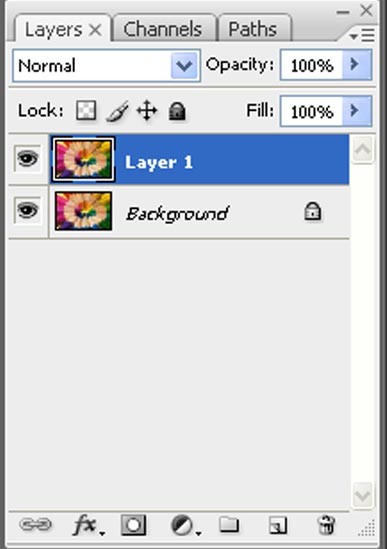
3) Filter>> Blur>> Smart Blur
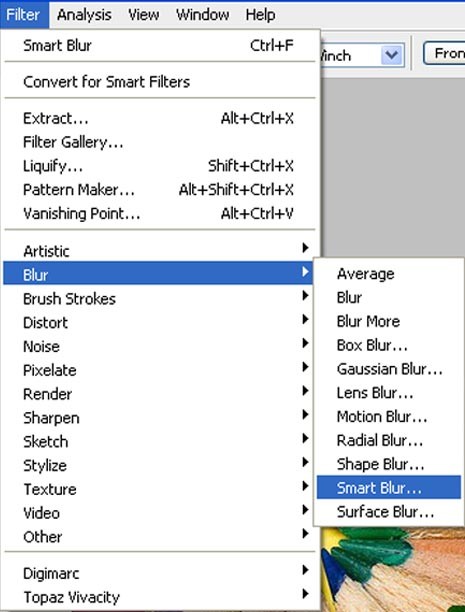
4) Play around with the settings until you achieve the desired effect or use my settings:
Radius: 10
Threshold: 23
Quality: High
Mode: Normal
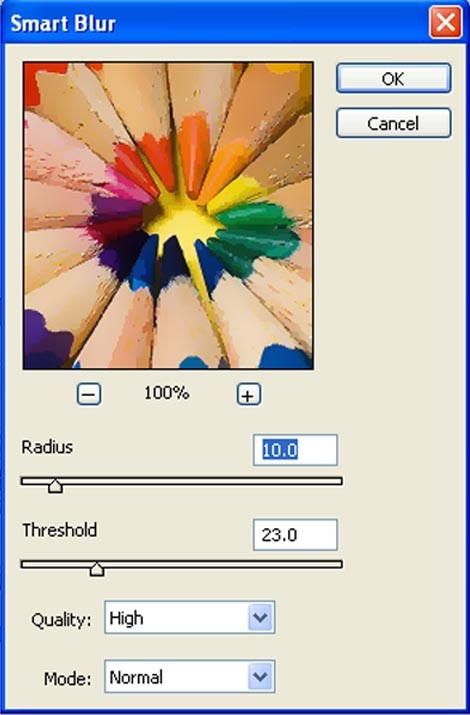
5) Final product


After:

1) Open up your image.

2) Duplicate the image. (ctrl+j)
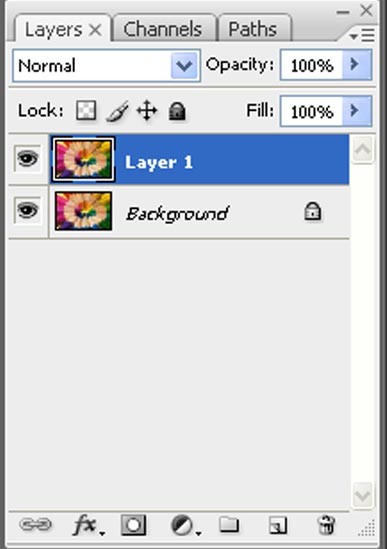
3) Filter>> Blur>> Smart Blur
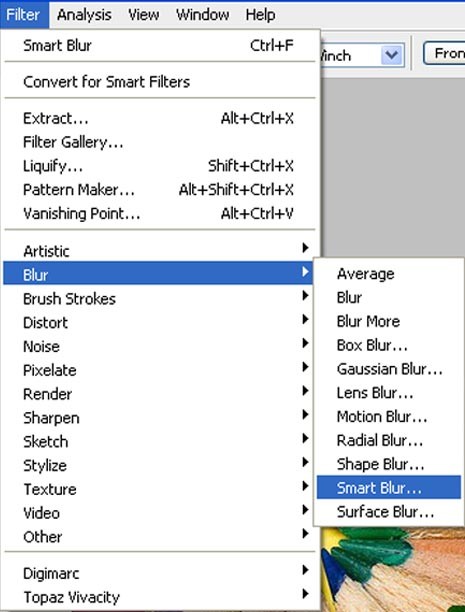
4) Play around with the settings until you achieve the desired effect or use my settings:
Radius: 10
Threshold: 23
Quality: High
Mode: Normal
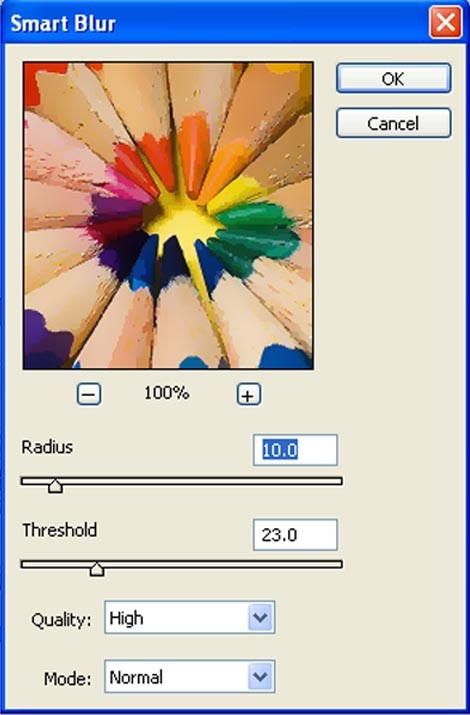
5) Final product

Tutorial Comments
Showing latest 8 of 8 comments

sweeett!
By forgetit on Jun 12, 2009 2:52 pm
I agree with Janette..
By brunette925 on May 24, 2009 12:13 am
I agree with Janette..
By brunette925 on May 24, 2009 12:12 am
i tried this and it works really well.!
By woaahhlizz on May 13, 2009 5:51 pm
This is pretty great.
By PeterBeepBeep on Apr 28, 2009 5:54 pm
I love it.
;]
By xii3 on Apr 23, 2009 3:59 pm
hmmm. the outcome seems a bit low quality looking.
By futura on Apr 19, 2009 2:02 am
Does this work for all images?
By creole on Apr 16, 2009 9:29 pm
Tutorial Details
| Author |
raspuhberry
|
| Submitted on | Apr 15, 2009 |
| Page views | 14,079 |
| Favorites | 27 |
| Comments | 8 |
| Reviewer |
manny-the-dino
|
| Approved on | Apr 15, 2009 |






