Tutorial
Click on thumbnailed images to enlarge
This effect works better on photos taken outside.
I use CS3. The CAN be done on other versions, but it may be harder.
Open your photo. I'm using this one of Emily Browning that I got from Sweet and Talented.

First, use the magic wand tool (or quick selection [which is WAY easier]) to select your BACKGROUND. Try your hardest NOT to select any of your subject.

Keep the selection active, and click the button and choose levels.
button and choose levels.
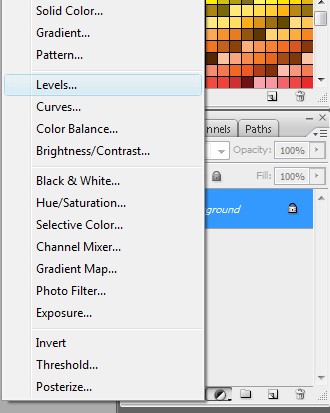
A new window should pop up.
While still in this window, choose BLUE from the channels drop-down menu. Set the first numbers to 121.
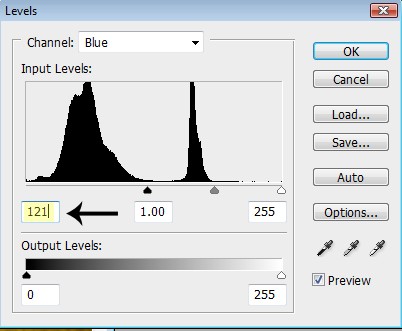
Now, select RED from the channels drop-down menu. Move the white arrow SLIGHTLY to the left, only until there is a light red tint to your photo.
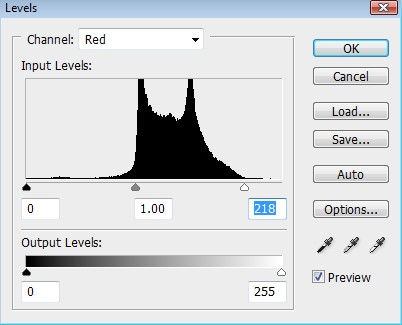
Lastly, select RGB from the channels drop-down menu. Move the black arrow to the right until you are satisfied with the color.
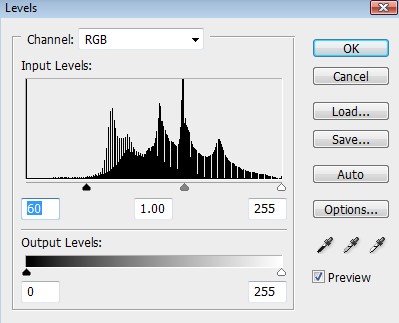
Click OK, and there you are.
Finished product:

I use CS3. The CAN be done on other versions, but it may be harder.
Open your photo. I'm using this one of Emily Browning that I got from Sweet and Talented.

First, use the magic wand tool (or quick selection [which is WAY easier]) to select your BACKGROUND. Try your hardest NOT to select any of your subject.

Keep the selection active, and click the
 button and choose levels.
button and choose levels.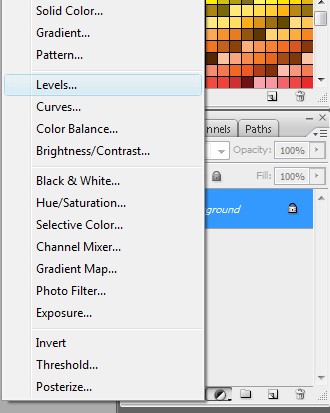
A new window should pop up.
While still in this window, choose BLUE from the channels drop-down menu. Set the first numbers to 121.
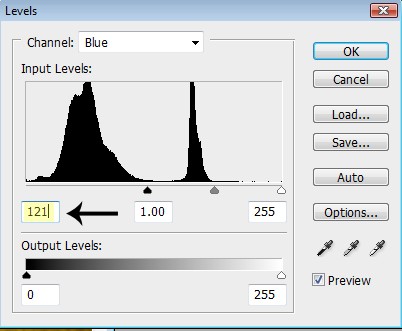
Now, select RED from the channels drop-down menu. Move the white arrow SLIGHTLY to the left, only until there is a light red tint to your photo.
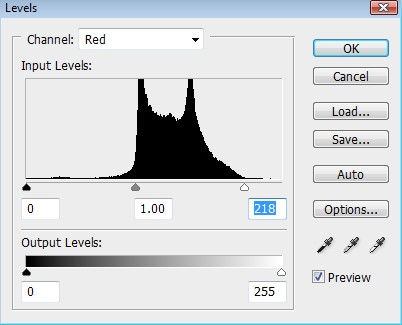
Lastly, select RGB from the channels drop-down menu. Move the black arrow to the right until you are satisfied with the color.
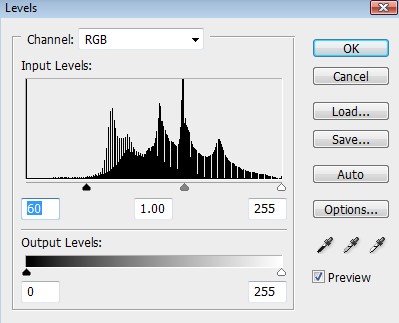
Click OK, and there you are.
Finished product:

Tutorial Comments
Showing latest 3 of 3 comments

sweet!
By emmasawr on Jan 11, 2009 4:56 pm
totally adorable.
By digitalivory on Sep 27, 2008 5:15 pm
Very nice. X3
By nonexistent on Sep 24, 2008 7:52 pm
Tutorial Details
| Author |
Harp
|
| Submitted on | Sep 23, 2008 |
| Page views | 23,285 |
| Favorites | 100 |
| Comments | 3 |
| Reviewer |
manny-the-dino
|
| Approved on | Sep 24, 2008 |

