Tutorial
Click on thumbnailed images to enlarge
Iíll teach you a simple way to create see-through text like this:
[size=1](Thumb'd)[/size]
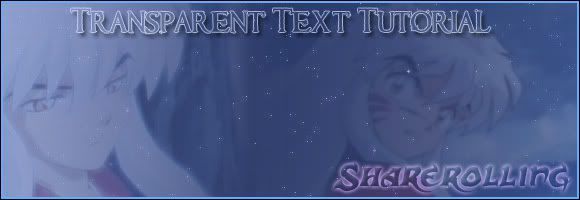
Step 1:
Open Up your image in photoshop. Iíll be using my Inuyasha signature.
[size=1](Thumb'd)[/size]

Step 2:
Write whatever you want on it.
[size=1](Thumb'd)[/size]

Step 3:
On the layers palette, make the fill 0%. The text should disappear.
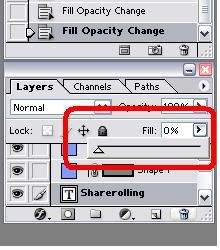
Step 4:
Now double-click on the text layer and add some effects. I used outer glow and bevel and emboss.
[size=1](Thumb'd)[/size]

And youíre done!
[size=1](Thumb'd)[/size]

Hope my tutorial helped! :happy:
[size=1](Thumb'd)[/size]
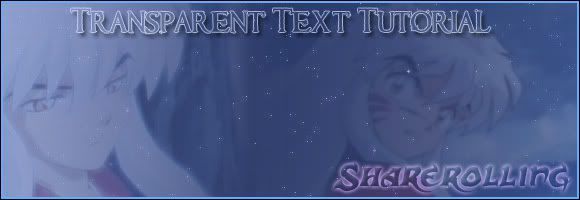
Step 1:
Open Up your image in photoshop. Iíll be using my Inuyasha signature.
[size=1](Thumb'd)[/size]

Step 2:
Write whatever you want on it.
[size=1](Thumb'd)[/size]

Step 3:
On the layers palette, make the fill 0%. The text should disappear.
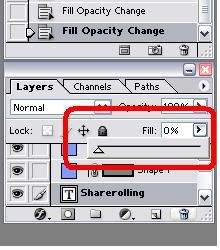
Step 4:
Now double-click on the text layer and add some effects. I used outer glow and bevel and emboss.
[size=1](Thumb'd)[/size]

And youíre done!
[size=1](Thumb'd)[/size]

Hope my tutorial helped! :happy:
Tutorial Comments
Showing latest 1 of 1 comments
