Tutorial
Click on thumbnailed images to enlarge
- SIMPLE PLAID BACKGROUND -
Simple Filter - Get it HERE
Open a new image 150x150 pixels, transparent, 16.7 million colors. Set your foreground color to gradient black (#000000) & gray (#C0C0C0).
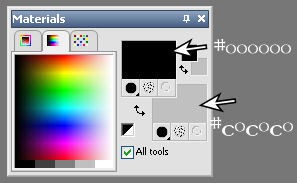
and then follow these settings:
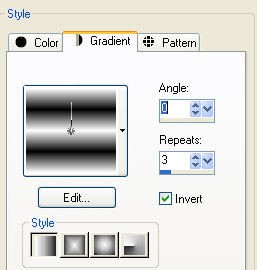
Fill the image. Now, go to "Effects" - "Texture Effects" - "Blinds".
Follow these settings:
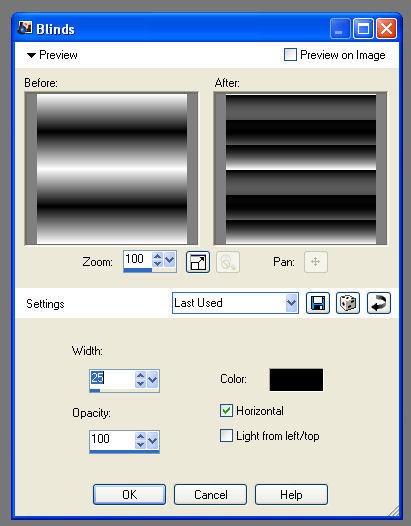
Go to "Image" - "Rotate" to the "left"
Now we can apply the Simple Filter:
"Effects" - Simple Filter - Zoom out & Flip
"Effects" - Simple Filter - Diamond
"Effects" - Simple Filter - 4 way average
Save your work.
And this is the result: Tada! Simple isn't it?
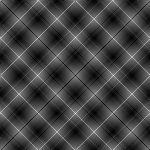
Let me know if you have any questions.
Simple Filter - Get it HERE
Open a new image 150x150 pixels, transparent, 16.7 million colors. Set your foreground color to gradient black (#000000) & gray (#C0C0C0).
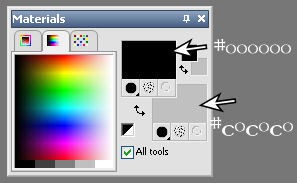
and then follow these settings:
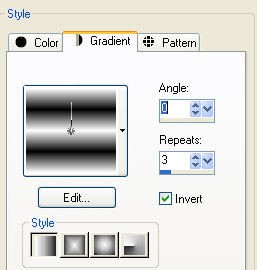
Fill the image. Now, go to "Effects" - "Texture Effects" - "Blinds".
Follow these settings:
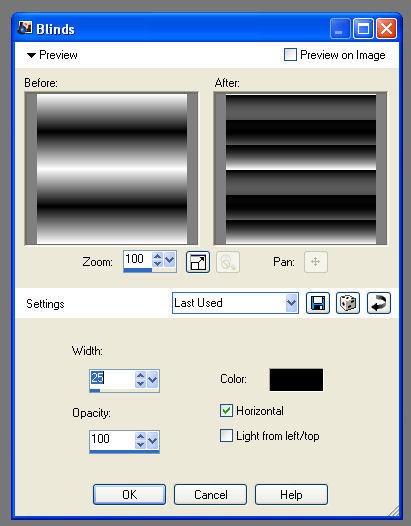
Go to "Image" - "Rotate" to the "left"
Now we can apply the Simple Filter:
"Effects" - Simple Filter - Zoom out & Flip
"Effects" - Simple Filter - Diamond
"Effects" - Simple Filter - 4 way average
Save your work.
And this is the result: Tada! Simple isn't it?
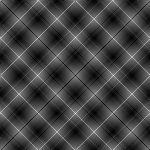
Let me know if you have any questions.
Tutorial Comments
Showing latest 6 of 6 comments

how do you install the pug in to psp 9???
By The1nOnlySophia on May 3, 2008 11:04 pm
do you know how to do this on photoshop?
By smashedcodes on Dec 30, 2007 2:48 pm
You have to install the pulg-in "Simple Filter" first.
By Wavegirl on Dec 17, 2007 11:52 am
I use corel PSP 12 n it doesn't have
"Effects" - Simple Filter - Zoom out & Flip
"Effects" - Simple Filter - Diamond
"Effects" - Simple Filter - 4 way average
By CreateblogMUSTDIE on Dec 16, 2007 7:03 pm
Tutorial Details
| Author |
Wavegirl
|
| Submitted on | Nov 14, 2007 |
| Page views | 20,171 |
| Favorites | 17 |
| Comments | 6 |
| Reviewer |
tripvertigo
|
| Approved on | Nov 14, 2007 |


