Tutorial
Click on thumbnailed images to enlarge
- WATER ANIMATION WITHOUT JAVA APPLET -
Almathera Puddle Filter - Get it HERE
The Mother & Daugther image - Get it HERE (or you can use your own). I got this image HERE.
Open the Mother & Daugther image in PSP. Make a new image of 225x328 pixels, transparent, 16.7 million color (24 bit). Right click the Mother & Daugther image then "Copy". Go to your blank image right click then "Paste as a New Selection". Now it will look like this.

Keep the ants marching.Go to Edit - "Copy", then Edit again - "Paste as a New Selection". Put it on the buttom. Keep the ants marching. Now go to Image - "Flip". Go to Selection - Select none.

Now click the "Selection Tool" which is this . Using these Settings:
. Using these Settings:
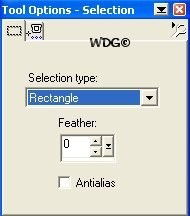
Put the cursor in the middle of the image hold down your mouse and drag it down to the right: Look at the image below:

Duplicate your image twice (Shift-D). So you have a total of 3 images now.
Click the first image and will apply the Plug-in. Go to Effects - Plug-in FIlters - Almathera - A Puddle. Apply the following settings.

Go to Selection - "Select none". Then save your work as Image1.psp
save your work as Image1.psp
Now, click the second image : Apply these settings:
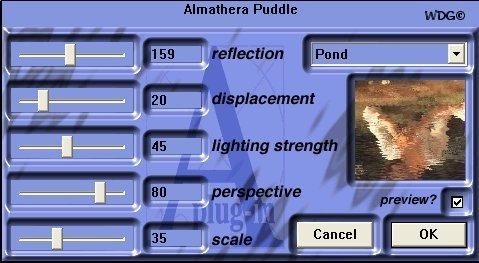
Go to Selection - "Select none". Then
save your work as Image2.psp
Click the third image: Apply these settings:

Go to Selection - "Select none". Then
save your work as Image3.psp
Now it is time to do the Animation. Open the Animation Shop. Click on Animation Wizard.
*Same size as the first image frame (checked) - Next...*Transparent (Checked) - Next...*Centered in the frame, with the canvas color (Checked) - Next...Yes, repeat the animation indefinetely - 30 (Checked) - Next.
Add image - browse to the folder you've saved the images. Put the image 3 first, then 2, then 1. Click next - Finish.
Click on View Animation . If you like the way it looks, Go to File - "Save As". Save your work as .gif. Just click next - next - next - hit finish and you're done.
. If you like the way it looks, Go to File - "Save As". Save your work as .gif. Just click next - next - next - hit finish and you're done.
This is the final result: Isn't that simple :)

Hope you understand my tutorial...Let me know if you have any questions.
Almathera Puddle Filter - Get it HERE
The Mother & Daugther image - Get it HERE (or you can use your own). I got this image HERE.
Open the Mother & Daugther image in PSP. Make a new image of 225x328 pixels, transparent, 16.7 million color (24 bit). Right click the Mother & Daugther image then "Copy". Go to your blank image right click then "Paste as a New Selection". Now it will look like this.

Keep the ants marching.Go to Edit - "Copy", then Edit again - "Paste as a New Selection". Put it on the buttom. Keep the ants marching. Now go to Image - "Flip". Go to Selection - Select none.

Now click the "Selection Tool" which is this
 . Using these Settings:
. Using these Settings: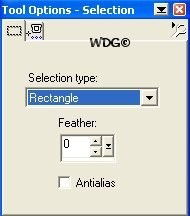
Put the cursor in the middle of the image hold down your mouse and drag it down to the right: Look at the image below:

Duplicate your image twice (Shift-D). So you have a total of 3 images now.
Click the first image and will apply the Plug-in. Go to Effects - Plug-in FIlters - Almathera - A Puddle. Apply the following settings.

Go to Selection - "Select none". Then
 save your work as Image1.psp
save your work as Image1.pspNow, click the second image : Apply these settings:
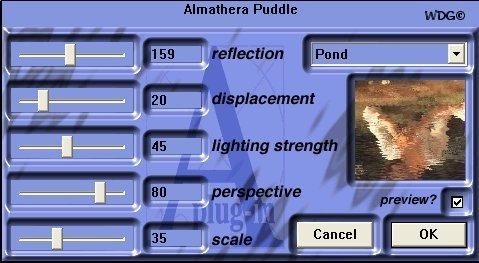
Go to Selection - "Select none". Then

save your work as Image2.psp
Click the third image: Apply these settings:

Go to Selection - "Select none". Then

save your work as Image3.psp
Now it is time to do the Animation. Open the Animation Shop. Click on Animation Wizard.
*Same size as the first image frame (checked) - Next...*Transparent (Checked) - Next...*Centered in the frame, with the canvas color (Checked) - Next...Yes, repeat the animation indefinetely - 30 (Checked) - Next.
Add image - browse to the folder you've saved the images. Put the image 3 first, then 2, then 1. Click next - Finish.
Click on View Animation
 . If you like the way it looks, Go to File - "Save As". Save your work as .gif. Just click next - next - next - hit finish and you're done.
. If you like the way it looks, Go to File - "Save As". Save your work as .gif. Just click next - next - next - hit finish and you're done.This is the final result: Isn't that simple :)

Hope you understand my tutorial...Let me know if you have any questions.
Tutorial Comments
Showing latest 2 of 2 comments

go here ---> http://www.dumlao.cc/psptutori als/misc/plugins/p1.shtml
By Wavegirl on Dec 17, 2007 11:53 am
how do you install the plugin?
By TeddyBabe on Nov 28, 2007 9:33 pm
Tutorial Details
| Author |
Wavegirl
|
| Submitted on | Nov 14, 2007 |
| Page views | 23,271 |
| Favorites | 21 |
| Comments | 2 |
| Reviewer |
tripvertigo
|
| Approved on | Nov 14, 2007 |
