Tutorial
Click on thumbnailed images to enlarge
- ADDING GLITTER TO YOUR SIGNATURE -
First, save this gold glitter to your hard drive.
to your hard drive.
Let's Begin!
Open the "Jasc Animation Shop". Open the glitter you've saved to your hard drive. Now you have 3 frame. Click the first frame, then Edit - "Select all" While the frame are all selected, Right click on the "blue" area then select "Copy". It looks like this:
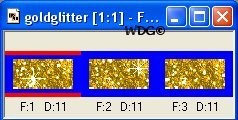
Open PSP. Go to Edit - "Paste As A Animation Multiple Images". Now you have 3 frames separated now. Open a new image 400x200. Click the Text tool . Make sure the Floating and the Anatialias are both checked. You can choose your own font and the color of the font you want. You will see the ants marching around your text.
. Make sure the Floating and the Anatialias are both checked. You can choose your own font and the color of the font you want. You will see the ants marching around your text.
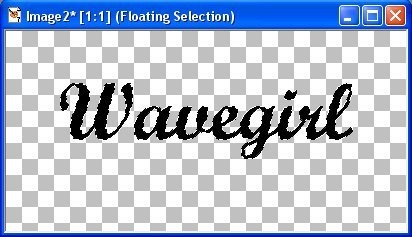
Duplicate your image twice (Shift-D). Now you have 3 image open with the ants marching on it. DO NOT Deselect. Click Flood fill tool . Go to style, it's in your right hand side you will see a little arrow.
. Go to style, it's in your right hand side you will see a little arrow.
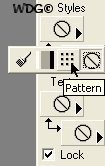
Click the pattern and the pattern window will pop up contain the 3 glitter frames.
and the pattern window will pop up contain the 3 glitter frames.
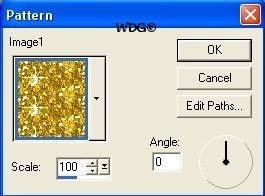
Choose a different glitter for each image you have open. Then Go to Selection - "Select none" for each image. Now select the first image click "Copy". Go to Animation Shop "Paste as a New Animation"
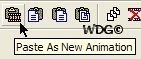
Go back to PSP click the second image "Copy" then go back to Animation Shop "Paste After Current". Do the same for the 3rd image "Paste After Current".
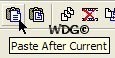
Now images have been made into 1 frame, click "View Animation"

A new window will open with your glitter signature name. Save your work as .gif
Save your work as .gif
This is the result:
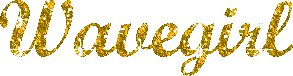
Hope you enjoy my tutorial...Let me know if you have any questions.
First, save this gold glitter
 to your hard drive.
to your hard drive.Let's Begin!
Open the "Jasc Animation Shop". Open the glitter you've saved to your hard drive. Now you have 3 frame. Click the first frame, then Edit - "Select all" While the frame are all selected, Right click on the "blue" area then select "Copy". It looks like this:
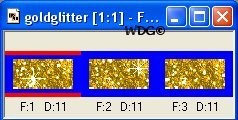
Open PSP. Go to Edit - "Paste As A Animation Multiple Images". Now you have 3 frames separated now. Open a new image 400x200. Click the Text tool
 . Make sure the Floating and the Anatialias are both checked. You can choose your own font and the color of the font you want. You will see the ants marching around your text.
. Make sure the Floating and the Anatialias are both checked. You can choose your own font and the color of the font you want. You will see the ants marching around your text.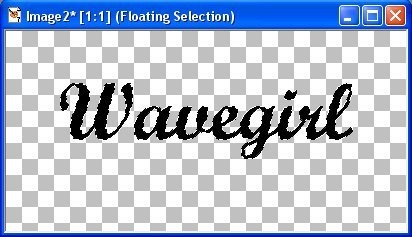
Duplicate your image twice (Shift-D). Now you have 3 image open with the ants marching on it. DO NOT Deselect. Click Flood fill tool
 . Go to style, it's in your right hand side you will see a little arrow.
. Go to style, it's in your right hand side you will see a little arrow.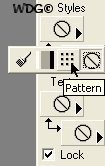
Click the pattern
 and the pattern window will pop up contain the 3 glitter frames.
and the pattern window will pop up contain the 3 glitter frames.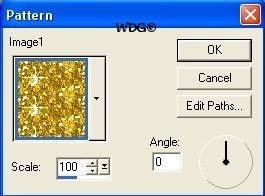
Choose a different glitter for each image you have open. Then Go to Selection - "Select none" for each image. Now select the first image click "Copy". Go to Animation Shop "Paste as a New Animation"
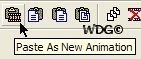
Go back to PSP click the second image "Copy" then go back to Animation Shop "Paste After Current". Do the same for the 3rd image "Paste After Current".
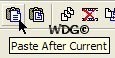
Now images have been made into 1 frame, click "View Animation"

A new window will open with your glitter signature name.
 Save your work as .gif
Save your work as .gifThis is the result:
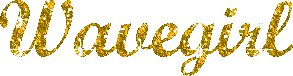
Hope you enjoy my tutorial...Let me know if you have any questions.
Tutorial Comments
Showing latest 1 of 1 comments
Tutorial Details
| Author |
Wavegirl
|
| Submitted on | Nov 14, 2007 |
| Page views | 14,169 |
| Favorites | 6 |
| Comments | 1 |
| Reviewer |
tripvertigo
|
| Approved on | Nov 14, 2007 |
