Tutorial
Click on thumbnailed images to enlarge
1) First find an image. I'm going to use:

2) Now go to Layers>>Duplicate. On the second layer you just created, click on the little eye. It should look like this now:
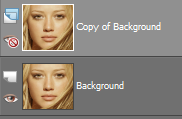
Make sure the little eye is crossed out like in the picture!
3) Now with the Paint Brush, put the makeup where you want it to be. It's okay if it looks like a clown, it will change later.

4) Now click on the little eye again to make the second layer visible. Then, click on the eraser tool and change your settings to this:

The size or shape of the brush doesn't matter.
5) Then carefully trace over the parts where you put the makeup. You can change the opacity to your liking. Voila! Here is my finished image:


2) Now go to Layers>>Duplicate. On the second layer you just created, click on the little eye. It should look like this now:
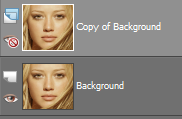
Make sure the little eye is crossed out like in the picture!
3) Now with the Paint Brush, put the makeup where you want it to be. It's okay if it looks like a clown, it will change later.

4) Now click on the little eye again to make the second layer visible. Then, click on the eraser tool and change your settings to this:

The size or shape of the brush doesn't matter.
5) Then carefully trace over the parts where you put the makeup. You can change the opacity to your liking. Voila! Here is my finished image:

Tutorial Comments
Showing latest 10 of 11 comments

Can't Get It!!
By livendlaugh973 on Jul 26, 2009 3:30 pm
I cant get it! ><
Help!!
shinigamichigo s@hotmail.com
By x-ichi-chan-x on May 10, 2009 6:50 pm
awesome I have been trying to find a tutorial like this
thanks
By YeseniasDesigns on Jan 18, 2009 6:58 pm
so very cool. thanks for sharing.
By Mami2BoyzKJ on Jan 10, 2009 2:18 pm
yay, that's so cool
By digitalivory on Dec 29, 2008 4:07 pm
this is genius...
and str8 tot he point love it. thanks.
you can also achieve this by using the
paint brush tool and setting it to "overlay" with a low opacity ;-)
By E-CreaTionz on Dec 23, 2008 8:26 am
trace over it with wat i did everything eles rite
By cassiepooh1 on Dec 21, 2008 3:45 pm
haha awesome
By diputs on Dec 1, 2008 8:33 am
thanks :)
By emmasawr on Nov 28, 2008 7:48 pm
love it
By classypinkbarbie on Nov 26, 2008 2:28 pm
Tutorial Details
| Author |
emmasawr
|
| Submitted on | Nov 24, 2008 |
| Page views | 15,580 |
| Favorites | 46 |
| Comments | 11 |
| Reviewer |
manny-the-dino
|
| Approved on | Nov 24, 2008 |








