photoshop tools |
  |
 Aug 26 2004, 02:42 PM Aug 26 2004, 02:42 PM
Post
#1
|
|
|
NO. I'm not 13. or 14. or 15. or 16.        Group: Member Posts: 4,616 Joined: Jul 2004 Member No: 30,577 |
does anyone know how the eraser and healing brush works?
|
|
|
|
 Aug 26 2004, 02:54 PM Aug 26 2004, 02:54 PM
Post
#2
|
|
 Senior Member      Group: Member Posts: 693 Joined: Jul 2004 Member No: 34,017 |
this is taken from my photo shop help thing at the top. you have it too. just open up your photoshop and look at "about photoshop" and search for what you're looking for if you help
Using the eraser tool -------------------------------------------------------------------------------- The eraser tool changes pixels in the image as you drag through them. If you're working in the background or in a layer with transparency locked, the pixels change to the background color; otherwise, the pixels are erased to transparency. You can also use the eraser to return the affected area to a state selected in the History palette. ----------------- To use the eraser tool: Select the eraser tool . Do the following in the options bar: Choose a brush and set brush options (Photoshop), or choose a preset brush (ImageReady). (See Working with brushes.) This option is not available for Block mode. Choose a mode for the eraser--Brush (Photoshop), Paintbrush (ImageReady), Airbrush (ImageReady), Pencil, or Block. Specify an opacity to define the strength of the erasure. An opacity of 100% erases pixels completely. A lower opacity erases pixels partially. (This option is not available for Block mode in Photoshop.) (Photoshop) In Brush mode, specify a flow rate. (See Specifying opacity, flow, strength, or exposure.) (Photoshop) In Brush mode, click the airbrush button to use the brush as an airbrush. Alternately, select the Airbrush option in the Brushes palette. (See Creating airbrush effects (Photoshop).) (Photoshop) To erase to a saved state or snapshot of the image, click the left column of the state or snapshot in the History palette, then select Erase to History in the options bar. (See Painting with a state or snapshot of an image (Photoshop).) (Photoshop) To temporarily use the eraser tool in Erase to History mode, hold down Alt (Windows) or Option (Mac OS) as you drag in the image. Drag through the area you want to erase. --------- The healing brush tool lets you correct imperfections, causing them to disappear into the surrounding image. Like the cloning tools, you use the healing brush tool to paint with sampled pixels from an image or pattern. However, the healing brush tool also matches the texture, lighting, and shading of the sampled pixels to the source pixels. As a result, the repaired pixels blend seamlessly into the rest of the image. Sampled pixels and healed image To use the healing brush tool: Select the healing brush tool . Click the brush sample in the options bar and set brush options in the pop-up palette: For more information on the Diameter, Hardness, Spacing, Angle, and Roundness options, see Customizing brush tips (Photoshop). If you're using a pressure-sensitive digitizing tablet, choose an option from the Size menu to vary the size of the healing brush over the course of a stroke. Choose Pen Pressure to base the variation on the pen pressure. Choose Stylus Wheel to base the variation on the position of the pen thumbwheel. Choose Off to not vary the size. Choose a blending mode from the Mode pop-up menu in the options bar: Choose Replace to preserve noise, film grain, and texture at the edges of the brush stroke. For more information on the Normal, Multiply, Screen, Darken, Lighten, Color, and Luminosity modes, see Selecting a blending mode. Choose a source to use for repairing pixels in the options bar: Sampled to use pixels from the current image, or Pattern to use pixels from a pattern. If you chose Pattern, select a pattern from the Pattern pop-up palette. (See Creating and managing patterns.) Note: The Pattern option is not available for 16-bit images. Determine how you want to align the sampled pixels: If you select Aligned in the options bar, you can release the mouse button without losing the current sampling point. As a result, the sampled pixels are applied continuously, no matter how many times you stop and resume painting. If you deselect Aligned in the options bar, the sampled pixels are applied from the initial sampling point each time you stop and resume painting. For the healing brush tool in sampling mode, set the sampling point by positioning the pointer in any open image and Alt-clicking (Windows) or Option-clicking (Mac OS). Note: If you are sampling from one image and applying to another, both images must be in the same color mode unless one of the images is in Grayscale mode. Drag in the image. The sampled pixels are melded with the existing pixels each time you release the mouse button. Look in the status bar to view the status of the melding process. If there is a strong contrast at the edges of the area you want to heal, make a selection before you use the healing brush tool. The selection should be bigger than the area you want to heal but precisely follow the boundary of contrasting pixels. When you paint with the healing brush tool, the selection will prevent colors from bleeding in from the outside. |
|
|
|
 Aug 26 2004, 03:01 PM Aug 26 2004, 03:01 PM
Post
#3
|
|
|
NO. I'm not 13. or 14. or 15. or 16.        Group: Member Posts: 4,616 Joined: Jul 2004 Member No: 30,577 |
thank you
|
|
|
|
 Aug 26 2004, 03:59 PM Aug 26 2004, 03:59 PM
Post
#4
|
|
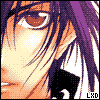 uhhhh      Group: Member Posts: 641 Joined: Jul 2004 Member No: 34,170 |
wow that was long... i just say, click the eraser tool, change the opacity and the type and size, and just drag lol
|
|
|
|
  |
1 User(s) are reading this topic (1 Guests and 0 Anonymous Users)
0 Members:





