How to make sketched looking boarder !? |
  |
 Jul 11 2009, 11:15 AM Jul 11 2009, 11:15 AM
Post
#1
|
|
|
Member   Group: Member Posts: 10 Joined: Jul 2009 Member No: 736,566 |
Heyy,
I just got photoshop, and I was wondering how to make different types of boarders with it? I don't want to have the classic rectangle styled one, I want something a bit different, maybe something that looks like it was sketched, or even just how to make the corners rounded? and by border, I dont mean around a picture, I'm going to be putting txt in it, thank you ! :) |
|
|
|
 Jul 11 2009, 01:26 PM Jul 11 2009, 01:26 PM
Post
#2
|
|
 Mel Blanc was allergic to carrots.        Group: Official Designer Posts: 6,371 Joined: Aug 2008 Member No: 676,291 |
I don't really know how to make different borders unless you know how to like spacing or stuff like that in the Brushes dialog box. Also, to have rounded corners, can't you just use the Rounded Rectangle Tool and just put the text inside the shape?
Idk, maybe it could be a Photoshop action or script. Try searching on google for "photoshop borders" or something like that. You can also try taking a look at DeviantART if you want. |
|
|
|
 Jul 11 2009, 03:48 PM Jul 11 2009, 03:48 PM
Post
#3
|
|
 Senior Member        Group: Administrator Posts: 8,629 Joined: Jan 2007 Member No: 498,468 |
Yeah for rounded borders you can use the Rounded Rectangle Tool. Pretty easy. Or if you provide us with examples of borders you'd like to do, we could help you more.
|
|
|
|
 Jul 12 2009, 11:55 AM Jul 12 2009, 11:55 AM
Post
#4
|
|
|
Senior Member        Group: Staff Alumni Posts: 4,665 Joined: Aug 2008 Member No: 676,364 |
|
|
|
|
 Jul 14 2009, 06:49 AM Jul 14 2009, 06:49 AM
Post
#5
|
|
 Mel Blanc was allergic to carrots.        Group: Official Designer Posts: 6,371 Joined: Aug 2008 Member No: 676,291 |
Oh yeah, you could also use a pattern to make a border.
Because you can just double-click on your layer to open up the Blending Options dialog box, go down and select stroke, select Patter for your type of stroke, and then just mess around with the settings and click OK. :D |
|
|
|
 Jul 14 2009, 11:15 PM Jul 14 2009, 11:15 PM
Post
#6
|
|
 Senior Member    Group: Member Posts: 35 Joined: Dec 2007 Member No: 602,080 |
Or like this?
 Just take your picture, and erase the edges with different brushes. EDIT Oops, I just read that you didn't want it around an image. So maybe something like this? 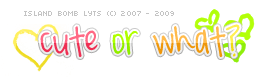 Just go right click on the text layer then go to Blending Options then Stroke. |
|
|
|
  |
1 User(s) are reading this topic (1 Guests and 0 Anonymous Users)
0 Members:












