fade effect |
 Aug 17 2005, 04:17 PM Aug 17 2005, 04:17 PM
Post
#1
|
|
|
hi :D     Group: Member Posts: 204 Joined: Feb 2005 Member No: 94,711 |
errrr how do you fade something ... errr for example
->  (this picture is copyrighted by dreamstar7 (sorry!)) |
|
|
|
 |
Replies
(1 - 3)
 Aug 17 2005, 04:41 PM Aug 17 2005, 04:41 PM
Post
#2
|
|
 You'll find me in your dreams.        Group: Official Member Posts: 8,536 Joined: Mar 2005 Member No: 114,010 |
... I usually use the rectangular marquee/selection tool with a feather setting of 4o to fade... But recently I've been loving the 3oo px faded brush for blending and erasing too. The rectangular marquee/selection tool is by far soo much easier tho.
|
|
|
|
 Aug 17 2005, 05:07 PM Aug 17 2005, 05:07 PM
Post
#3
|
|
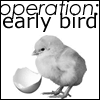 no      Group: Member Posts: 719 Joined: Jul 2005 Member No: 167,908 |
Here's a quick tut (for PS)
Select the layer with the image you want to fade and click on this button:  It should look like this after you do that.  Make sure the white box is selected. Now click on the gradient tool.  Change settings. For the fade on your pic, select the one I selected. NOTE: The gradient colors should always be black and white  Now do the gradient and this is how it should if you did it right, it should look something like this: 
|
|
|
|
 Aug 18 2005, 06:45 PM Aug 18 2005, 06:45 PM
Post
#4
|
|
 swear to shake it up     Group: Member Posts: 237 Joined: Aug 2005 Member No: 203,772 |
also you can use the lasso tool, you know draw a circle around the plac you want to blend in. then right click and press "feather" put the px. to about.. 5ish and then press delete
|
|
|
|
  |
1 User(s) are reading this topic (1 Guests and 0 Anonymous Users)
0 Members:







