image help needed, how to make an image have gridlines |
  |
 Aug 21 2004, 08:22 PM Aug 21 2004, 08:22 PM
Post
#1
|
|
|
Member   Group: Member Posts: 26 Joined: Aug 2004 Member No: 37,592 |
First off, I didn't know where to put a post like this so i put it here. Moderators can move it if necessary...
I'm a total noob when it comes to creating images. And I'm asking how to create those really cool horizontal lines on an image. Similar to the original hompage image of createblog. I have photoshop. Thanks in advance for any help. Its greatly appreciated. |
|
|
|
 Aug 21 2004, 09:04 PM Aug 21 2004, 09:04 PM
Post
#2
|
|
 moohaha       Group: Member Posts: 2,214 Joined: Aug 2004 Member No: 41,985 |
maybe u can give an example of wut u want so pplz can noe wut u are talkin about
|
|
|
|
 Aug 21 2004, 09:17 PM Aug 21 2004, 09:17 PM
Post
#3
|
|
 hi, my name is brianna! =]        Group: Official Member Posts: 5,764 Joined: Jun 2004 Member No: 22,114 |
I only know how to do it on Paint Shop Pro. =/
Effects > Blinds |
|
|
|
 Aug 22 2004, 03:52 AM Aug 22 2004, 03:52 AM
Post
#4
|
|
|
Member   Group: Member Posts: 17 Joined: Aug 2004 Member No: 37,281 |
i'm not positive but what i think what you want to do is this. So you have your image. mine's gonna be this smiley face i found using a yahoo image search.
 and i'm guessing what you want it to end up like is this and i'm guessing what you want it to end up like is this with those lines on top right? if so, then open up paint shop pro or whatever image program you have. paste in the image you want to put the lines on top of. then go to file>new and make new image 3x3 and transparent. with those lines on top right? if so, then open up paint shop pro or whatever image program you have. paste in the image you want to put the lines on top of. then go to file>new and make new image 3x3 and transparent. Zoom in on that image as far as you can go. Then click on the paintbrush Zoom in on that image as far as you can go. Then click on the paintbrush  Using that new image so it looks like this, except your color will most likely be different. Using that new image so it looks like this, except your color will most likely be different. Then go back to the original image that you wanted to have the lines on. Click on Layers>>New Rastor Layer... Then go back to the original image that you wanted to have the lines on. Click on Layers>>New Rastor Layer... change the opacity so it is at 40...pretty much have everything that it says up on the picture. Then go over to the side bar on the right and change the opacity so it is at 40...pretty much have everything that it says up on the picture. Then go over to the side bar on the right and  change the color to pattern. Then change the pattern, no idea what program you have, but on psp which i have click on the pattern and then once the menu opens, click on the bar next to the pattern and scroll up to find the pattern that you made. change the color to pattern. Then change the pattern, no idea what program you have, but on psp which i have click on the pattern and then once the menu opens, click on the bar next to the pattern and scroll up to find the pattern that you made.  Select that pattern. Then click ok. Then go to the fill tool on the bottom left and click on your image. it should appear w/ lines. and you should end up with this image. Select that pattern. Then click ok. Then go to the fill tool on the bottom left and click on your image. it should appear w/ lines. and you should end up with this image.  if you want diagonal lines or polka dots, just draw them into the new image as diagonal lines or a dot for polka dots and repeat the exact same steps. dunno if this is what you wanted...but hope this helped. whoa...i previewed the post and saw those files are hecka big...whoops |
|
|
|
 Aug 22 2004, 10:22 AM Aug 22 2004, 10:22 AM
Post
#5
|
|
 PUhaha.. NJ azN     Group: Member Posts: 299 Joined: Aug 2004 Member No: 41,986 |
wow, that was a realy good tutorial, it looks lik u got that covered, u can alwsy go to help, and read!!!!
|
|
|
|
 Aug 22 2004, 02:42 PM Aug 22 2004, 02:42 PM
Post
#6
|
|
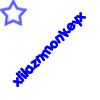 grand m0nkey =P     Group: Member Posts: 236 Joined: May 2004 Member No: 18,681 |
Great tutorial and this should be in the tutorials section.
|
|
|
|
 Aug 22 2004, 04:30 PM Aug 22 2004, 04:30 PM
Post
#7
|
|
 sang loves hayden.        Group: Staff Alumni Posts: 3,373 Joined: Feb 2004 Member No: 5,687 |
Very nice tutorial.. there is other tutorials on the net.. i made them a different way...
u can go to google.com and put photoshop tutorials or photoshop grid tutorial.. somethign similar. to that.. |
|
|
|
 Aug 22 2004, 06:45 PM Aug 22 2004, 06:45 PM
Post
#8
|
|
|
Member   Group: Member Posts: 17 Joined: Aug 2004 Member No: 37,281 |
thanks. maybe someone could move it, but i didn't mean to make it a tutorial, it was just to reply to one person...ehh, i think there is something already like this in the tutorials though.
|
|
|
|
 Aug 22 2004, 06:47 PM Aug 22 2004, 06:47 PM
Post
#9
|
|
 moohaha       Group: Member Posts: 2,214 Joined: Aug 2004 Member No: 41,985 |
o well good job newayz hehe
|
|
|
|
 Aug 29 2004, 10:38 AM Aug 29 2004, 10:38 AM
Post
#10
|
|
|
Member   Group: Member Posts: 26 Joined: Aug 2004 Member No: 37,592 |
Wow, Thanks. That seriously a really really good tutorial. Thank you a lot.
|
|
|
|
  |
1 User(s) are reading this topic (1 Guests and 0 Anonymous Users)
0 Members:






