Tutorial
Click on thumbnailed images to enlarge
Aren't you tired of all the great tutorials for photoshop but not Gimp? Well, i converted this photoshop tutorial for Gimp. The original was made by manny-the-dino.
Okay, sooooo......
Before:(my cartoonized version of miley cyrus)

After:
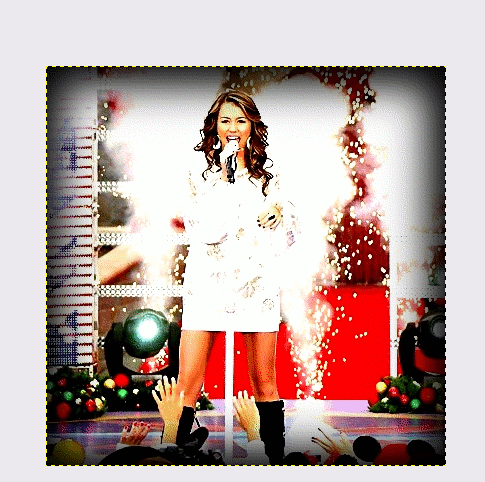
*Step 1: Open up the picture you want to change.
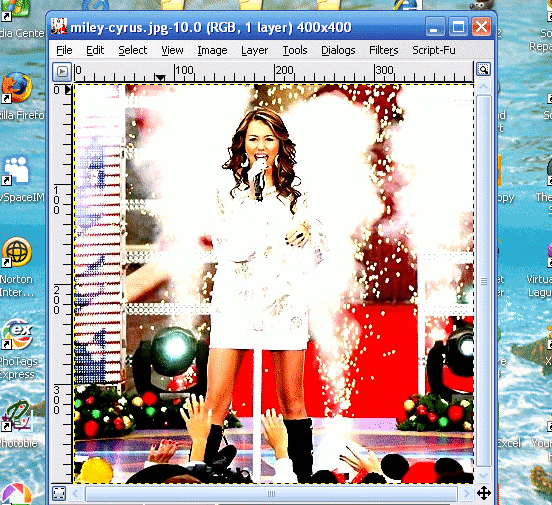
*Step 2: Duplicate your layer.
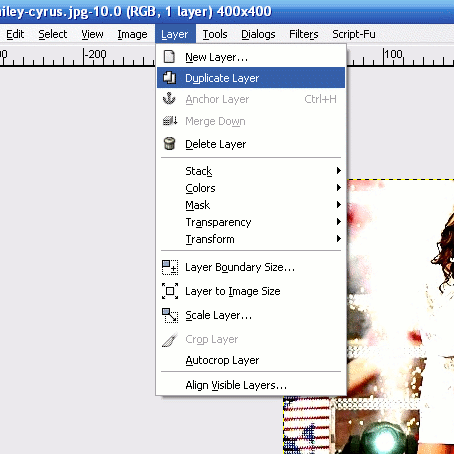
*Step 3: Go to edit and press "Fill with FG color"
(it should be black.....if it's not, change it.)
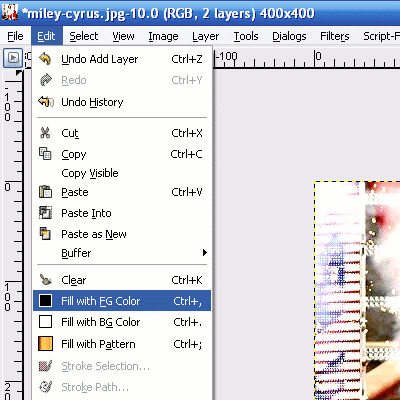
*Step 4: Your picture should be pitch black as shown below.
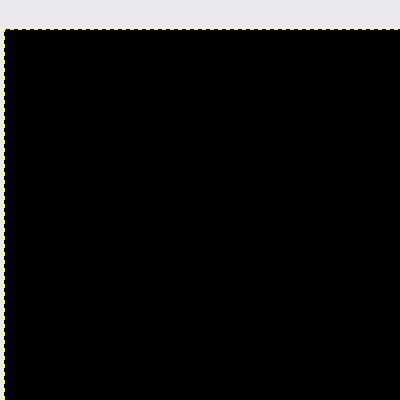
*Step 5: Go to the Gimp toolbox and select the rectangle tool. Select feather edges and set it to 66.1. If you are confused look at the pic below.
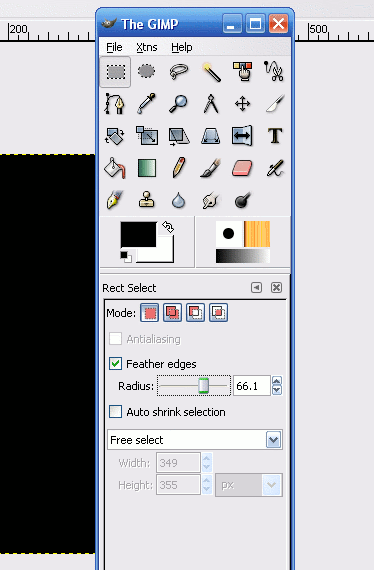
*Step 6: Figure out how far out you want the rectangle to be. It should look like this.
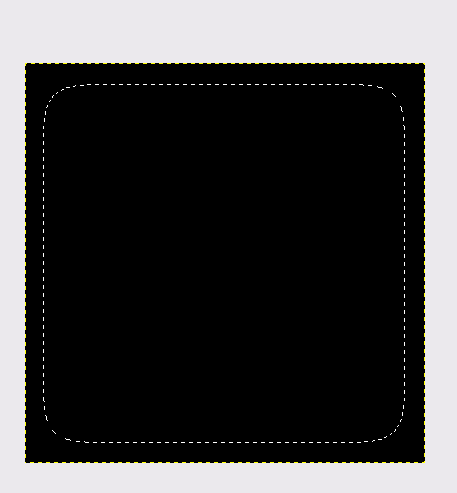
*Step 7: Go to Edit then Cut.
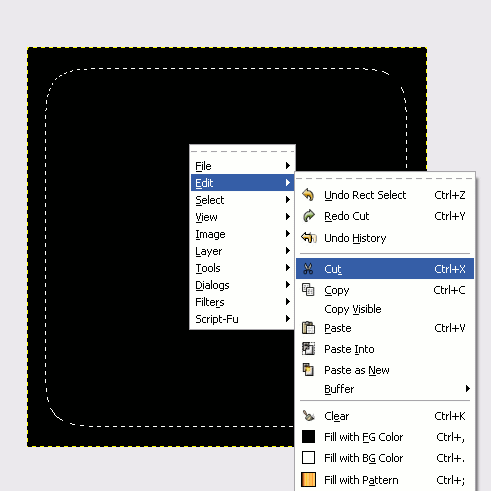
Your picture should look like this:
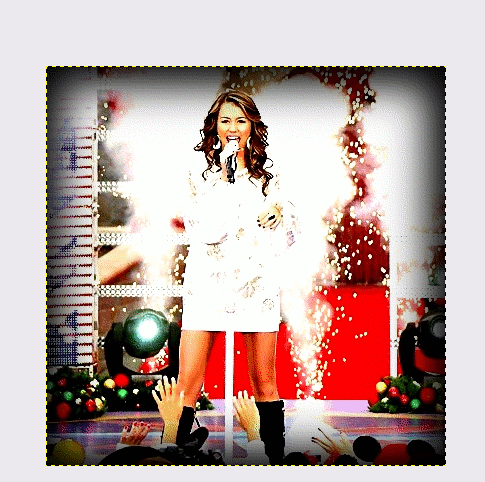
****Note*****
If you have any questions, just ask and i will answer it.
Okay, sooooo......
Before:(my cartoonized version of miley cyrus)

After:
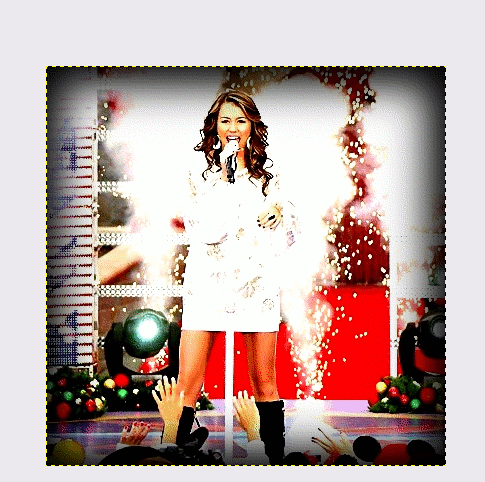
*Step 1: Open up the picture you want to change.
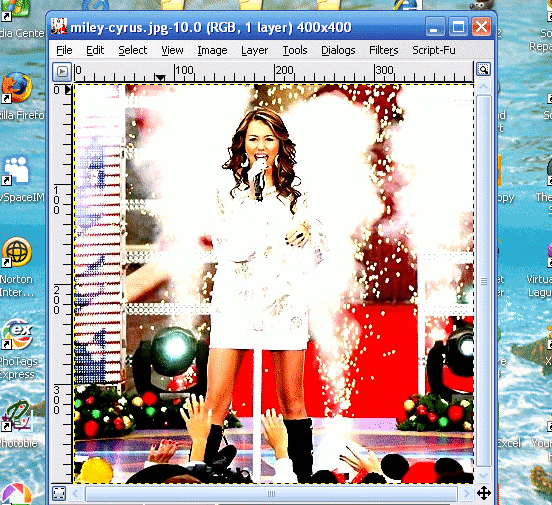
*Step 2: Duplicate your layer.
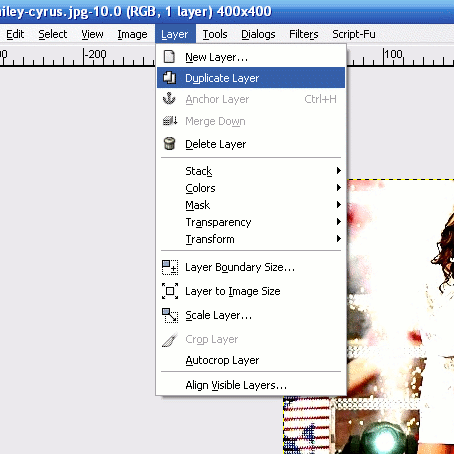
*Step 3: Go to edit and press "Fill with FG color"
(it should be black.....if it's not, change it.)
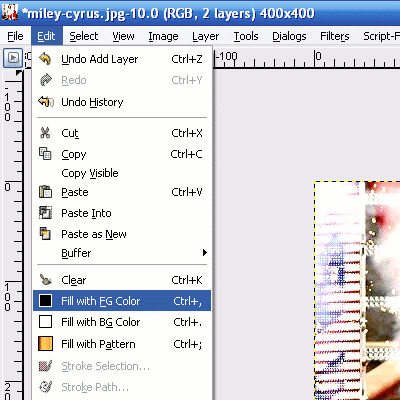
*Step 4: Your picture should be pitch black as shown below.
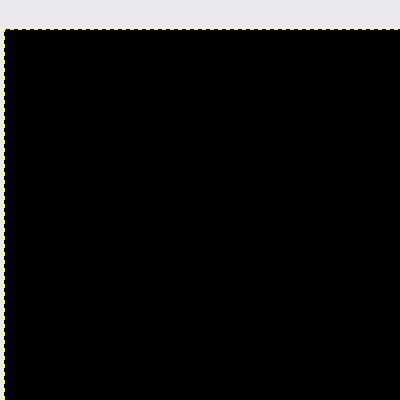
*Step 5: Go to the Gimp toolbox and select the rectangle tool. Select feather edges and set it to 66.1. If you are confused look at the pic below.
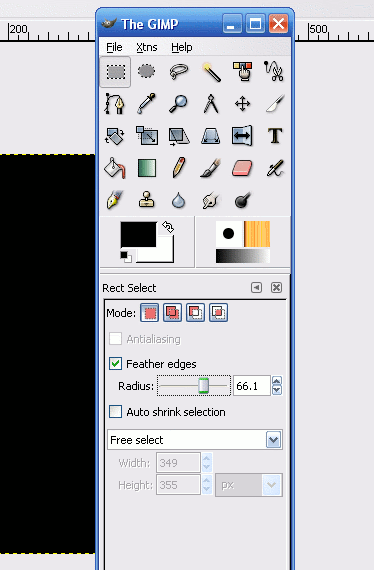
*Step 6: Figure out how far out you want the rectangle to be. It should look like this.
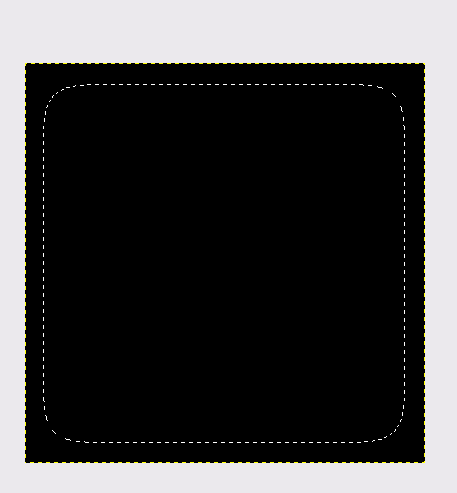
*Step 7: Go to Edit then Cut.
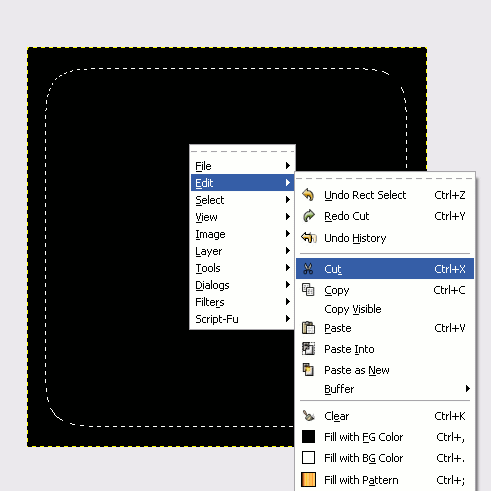
Your picture should look like this:
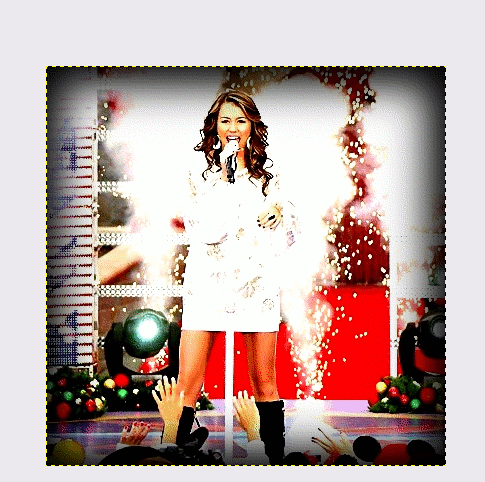
****Note*****
If you have any questions, just ask and i will answer it.
Tutorial Comments
Showing latest 3 of 3 comments

www.picnik.com =] You can do it on this site..it's much easier
By Janebang on Jun 26, 2009 4:57 pm
OMG! yea so awesome! people really do need more GIMP tutorials. I hate that photoshop is so popular and costs TONS!
By theerinkal on Aug 16, 2008 9:23 pm
omg this is awesome! :D
thanks for posting it
By treyyybang on Mar 29, 2008 6:56 pm

