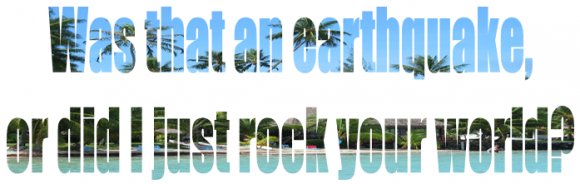Tutorial
Click on thumbnailed images to enlarge
I'll be using this image:

1. Open up Microsoft Word. (you will need the newer or latest version that contains 'wordart.')
2. Go to insert > WordArt > then select the very first example. (Actually, this will work with any of the wordart styles, but I prefer the first one, and the one below it with the dropshadow.)
3. Select whatever text you'd like, type your text, choose the size you want the text to be, then click OK. If you want the image/pattern to show pretty well in the text, you'll need a bold or big text like Impact, Arial Black, etc. (I used Impact, but you can also use any other fonts.)
4. Right-click on the text > Click 'format WordArt'
5. A window should pop up, then under 'fill', click 'fill effects'
6. Click the tab that says 'picture' > select picture > choose the image/pattern you want > Click OK.
7. Then VOILA! You should have your image/pattern filled text! :D You can drag the sides or corners/box to change the size of the text to your liking.
8. After you're done with that, you'll need to take a screenshot in order to save the picture. (press the button on your keyboard that says 'prt scr') Then open up the program Paint > paste the image > crop the image to your liking > then save! (I recommend saving it as a .png)
The finished product:
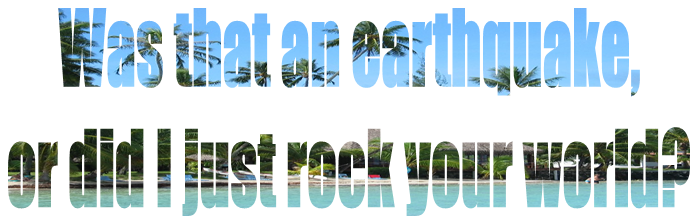
Here are some other things you can do!:
>>No border

Right-click on text > format WordArt > Under 'line' click the drop down list for color > No color.
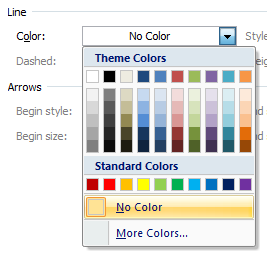
If you WANT a border, you can experiment with different colors and the border styles.
>>Patterns
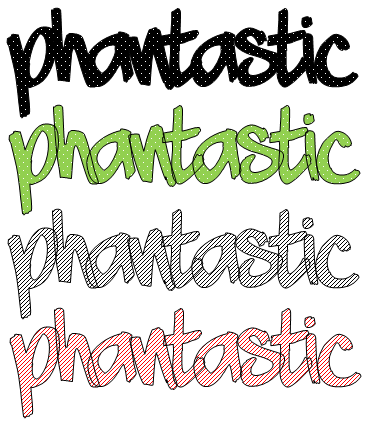
Right-click on text > format WordArt > fill effects > pattern > then choose whatever pattern you like > click OK.

To change the color of the pattern, just click on the drop down list for color under 'fill'
You can also change the transparency.
I didn't include many pictures because I thought it was pretty self explanatory. :) You can do many things, just experiment and see what you like best. :D

1. Open up Microsoft Word. (you will need the newer or latest version that contains 'wordart.')
2. Go to insert > WordArt > then select the very first example. (Actually, this will work with any of the wordart styles, but I prefer the first one, and the one below it with the dropshadow.)
3. Select whatever text you'd like, type your text, choose the size you want the text to be, then click OK. If you want the image/pattern to show pretty well in the text, you'll need a bold or big text like Impact, Arial Black, etc. (I used Impact, but you can also use any other fonts.)
4. Right-click on the text > Click 'format WordArt'
5. A window should pop up, then under 'fill', click 'fill effects'
6. Click the tab that says 'picture' > select picture > choose the image/pattern you want > Click OK.
7. Then VOILA! You should have your image/pattern filled text! :D You can drag the sides or corners/box to change the size of the text to your liking.
8. After you're done with that, you'll need to take a screenshot in order to save the picture. (press the button on your keyboard that says 'prt scr') Then open up the program Paint > paste the image > crop the image to your liking > then save! (I recommend saving it as a .png)
The finished product:
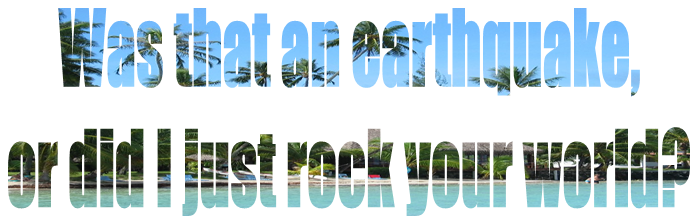
Here are some other things you can do!:
>>No border

Right-click on text > format WordArt > Under 'line' click the drop down list for color > No color.
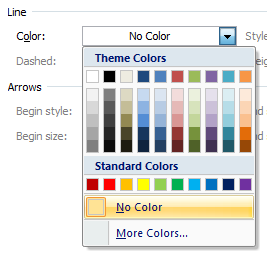
If you WANT a border, you can experiment with different colors and the border styles.
>>Patterns
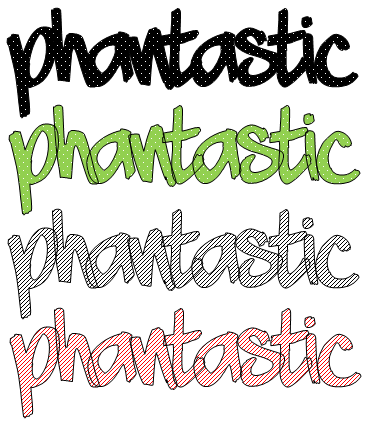
Right-click on text > format WordArt > fill effects > pattern > then choose whatever pattern you like > click OK.

To change the color of the pattern, just click on the drop down list for color under 'fill'
You can also change the transparency.
I didn't include many pictures because I thought it was pretty self explanatory. :) You can do many things, just experiment and see what you like best. :D
Tutorial Comments
Showing latest 6 of 6 comments

Picture and texture fills for WordArt are not available in Word 2010 :-(
http://office.microsoft .com/en-us/word-help/add-or-de lete-a-fill-outline-or-effect- for-text-or-wordart-HA01035584 4.aspx
By techknowatlas on Jan 28, 2012 9:32 am
this tutorial helped so much, thanks(:
By yesimfromsidekick on Nov 27, 2009 12:44 pm
Awesomeeee :D thanks
By xMANDi-s0d0p3 on Aug 23, 2009 2:41 am
Aw Damn i Have A Mac!
By crossfadelyts on Aug 15, 2009 7:52 pm
Haha, wicked cool.
By aliiicimo on Aug 11, 2009 10:07 am
Just using Microsoft Word??? Many people will be pleased with this. XD
By nonexistent on Aug 10, 2009 2:31 am
Tutorial Details
| Author |
PHANtastic
|
| Submitted on | Aug 6, 2009 |
| Page views | 105,377 |
| Favorites | 18 |
| Comments | 6 |
| Reviewer |
Mike
|
| Approved on | Aug 9, 2009 |