Tutorial
Click on thumbnailed images to enlarge
Open up your image, I'll use this:

Now hit the grayscale button.
Then go to edit > fade grayscale.
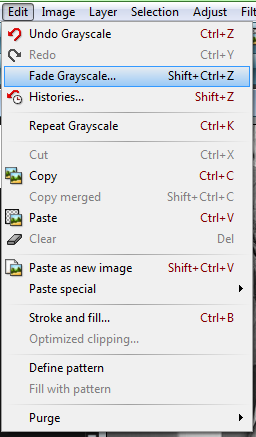
You can put your settings like you want them to be; if you want veery faded colors put something like 70-90% or if you want a little more color then put something like 20-50%, but it's up to you. :--) I putted mine 50% and this is what i got:

My picture was kinda crappy quality so it may look kinda weird, but anyway :)
happy fadings!

Now hit the grayscale button.

Then go to edit > fade grayscale.
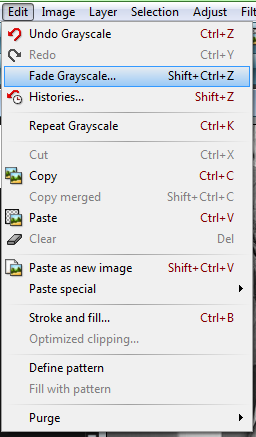
You can put your settings like you want them to be; if you want veery faded colors put something like 70-90% or if you want a little more color then put something like 20-50%, but it's up to you. :--) I putted mine 50% and this is what i got:

My picture was kinda crappy quality so it may look kinda weird, but anyway :)
happy fadings!
Tutorial Comments
Showing latest 2 of 2 comments

I want to learn how to do this in Photoshop.
By MiissYER on Dec 9, 2010 1:41 pm
it actually looks better unfaded.
but dats just me.
By naijachikey on Apr 17, 2009 8:20 pm
Tutorial Details
| Author |
fiercest
|
| Submitted on | Apr 17, 2009 |
| Page views | 6,224 |
| Favorites | 14 |
| Comments | 2 |
| Reviewer |
manny-the-dino
|
| Approved on | Apr 17, 2009 |

