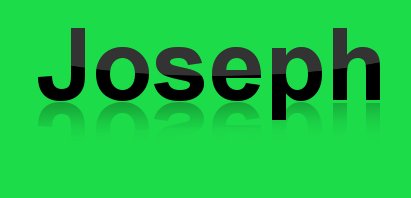Tutorial
Click on thumbnailed images to enlarge
Open Gimp, Make a new Canvas any size. In this case we will make it 800 pixels wide and 400 pixels in height.
We will then use the text tool and make any text you want! Then make a new layer and using the ellipse select tool make a selection similiar to this.
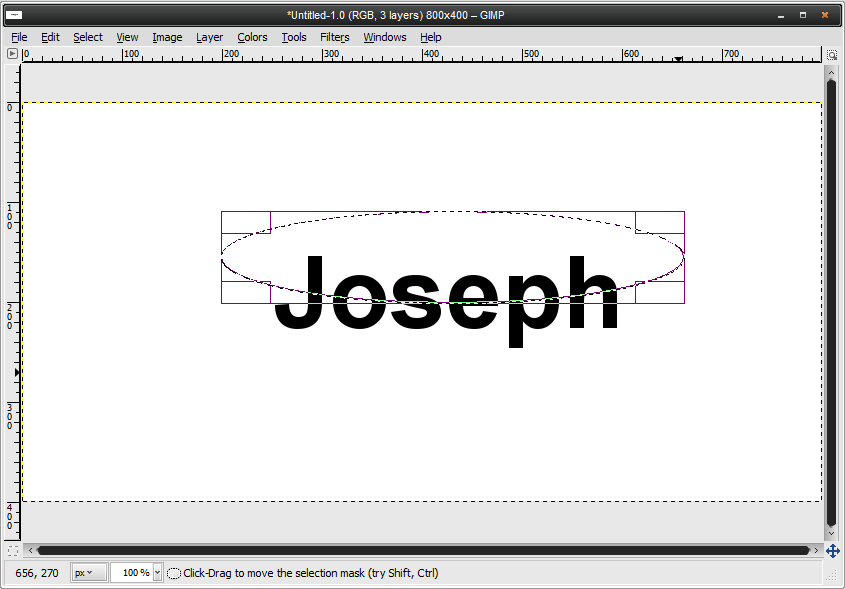
And fill it with white. Then bring the opacity of that layer down to 20%. Then right click the text layer and click text to selection. Then press CTRL+I and then clcik the layer with the white circle and click the delete button on your keyboard. Then right click the white circle layer and select merge down. Then right click the layer that was just merged and click duplicate layer.
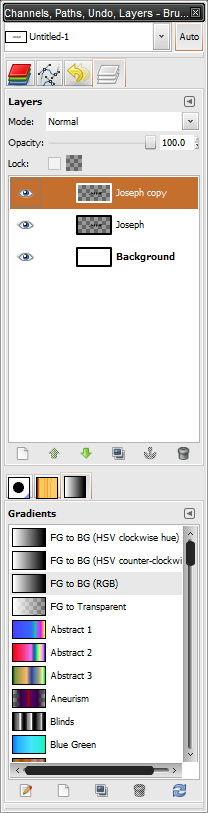
Then use the flip tool and set it to vertical. We will then use the move tool and click the text that you just flipped and move it down until the two words are very close. leave about two pixels between them. Your image should look somewhat like this now.
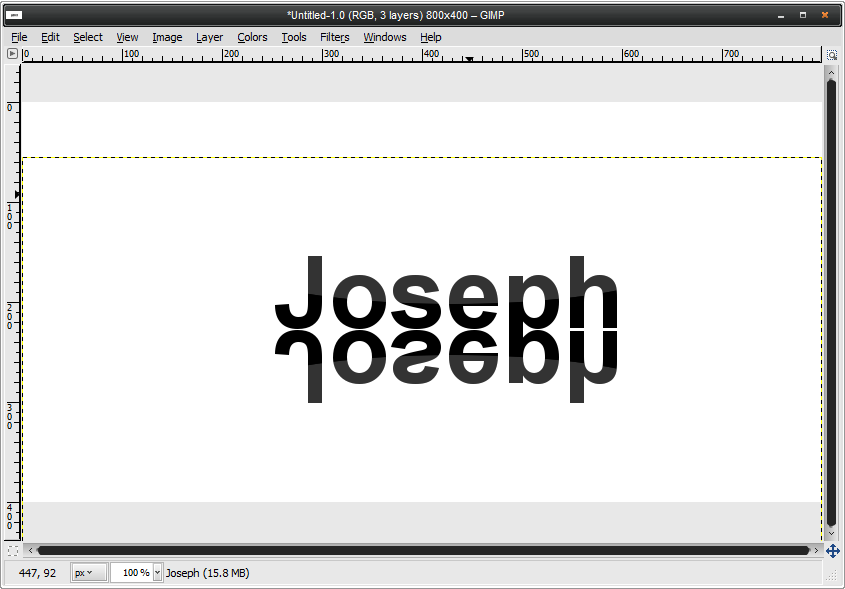
Now set the opacity of the text below to about 30%. Then depending on if you want to keep the background transparent or if you want to use a color there are two different methods. One works for both but it is not as exact. We will use that method.
Use the eraser tool with the Circle Fuzzy (19) Brush and set the scale to 8. Then starting far beneath the text and go back and forth in a straight line until you see text starting to be erased. Keep going until you are happy with how much has been erased. It should look like this:
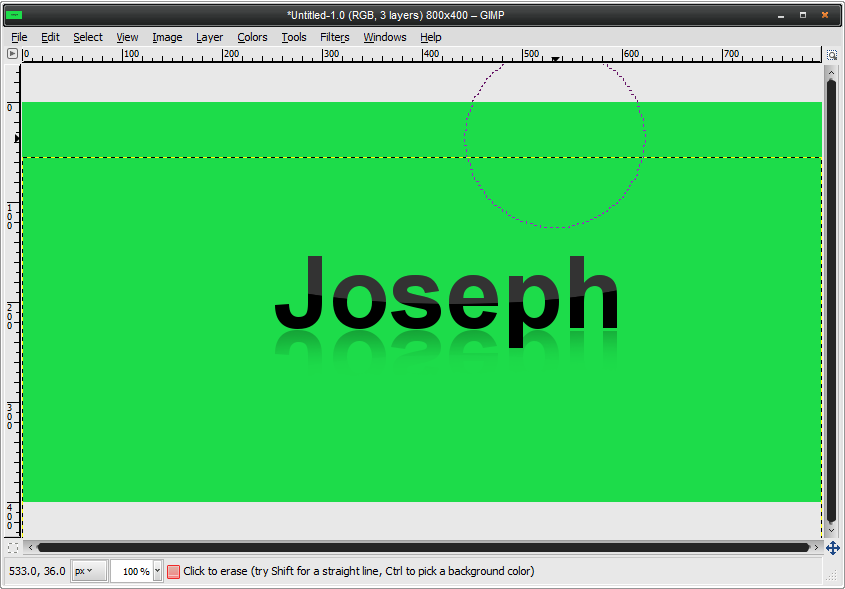
And as you can see I changed the background color to green.
If the text looks a little too faded you can bring the opacity a little higher.
Thats it! You can use this all the time and it gives a cool modern new feel! And you can still do more effects to the text, this is just part of it!
Final:
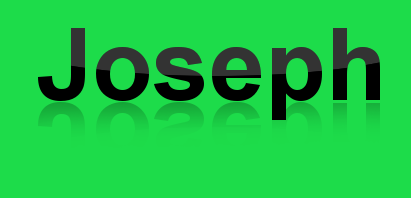
We will then use the text tool and make any text you want! Then make a new layer and using the ellipse select tool make a selection similiar to this.
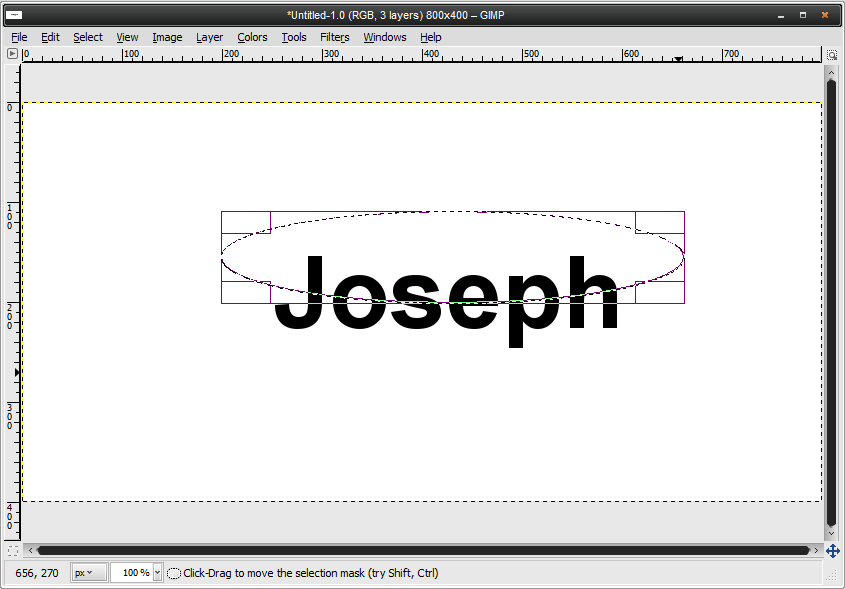
And fill it with white. Then bring the opacity of that layer down to 20%. Then right click the text layer and click text to selection. Then press CTRL+I and then clcik the layer with the white circle and click the delete button on your keyboard. Then right click the white circle layer and select merge down. Then right click the layer that was just merged and click duplicate layer.
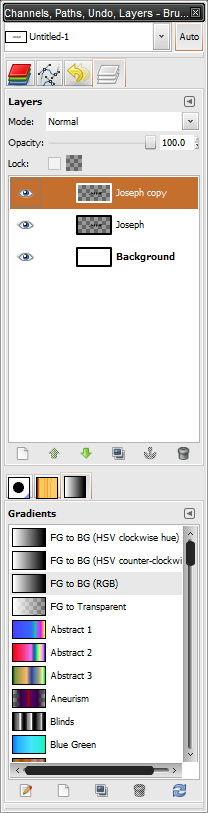
Then use the flip tool and set it to vertical. We will then use the move tool and click the text that you just flipped and move it down until the two words are very close. leave about two pixels between them. Your image should look somewhat like this now.
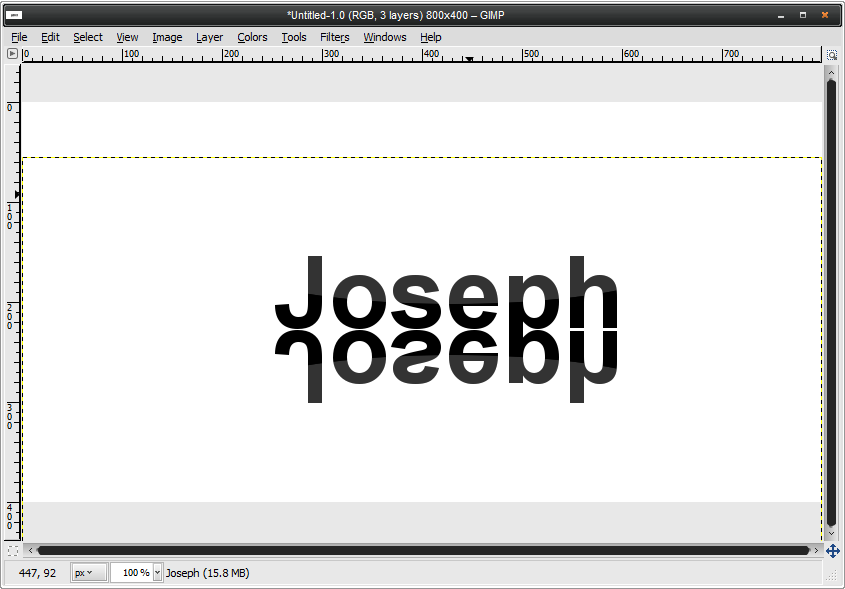
Now set the opacity of the text below to about 30%. Then depending on if you want to keep the background transparent or if you want to use a color there are two different methods. One works for both but it is not as exact. We will use that method.
Use the eraser tool with the Circle Fuzzy (19) Brush and set the scale to 8. Then starting far beneath the text and go back and forth in a straight line until you see text starting to be erased. Keep going until you are happy with how much has been erased. It should look like this:
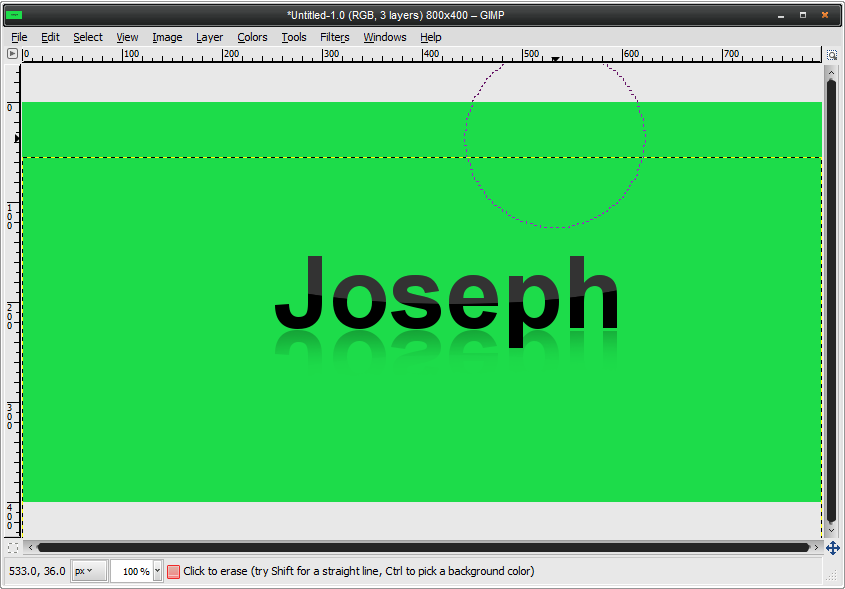
And as you can see I changed the background color to green.
If the text looks a little too faded you can bring the opacity a little higher.
Thats it! You can use this all the time and it gives a cool modern new feel! And you can still do more effects to the text, this is just part of it!
Final:
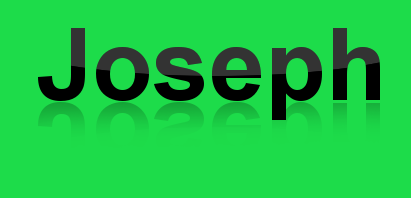
Tutorial Comments
Showing latest 5 of 5 comments

thank u. easy 2 understand
By harlemchick on Jan 8, 2010 11:33 pm
This made sense to me, but I've been using GIMP for well over a year. Cheers, mate. Thanks!
By JennyThePirate on Nov 8, 2009 5:40 pm
O and sorry for the puke green color I chose. haha
By Maccabee on May 25, 2009 8:45 pm
probably because you are totally new to gimp. you need a little experience to do this tutorial. try hovering over a tool in gimp to see what its called. ill make a tutorial tat runs over all the tools used in gimp.
By Maccabee on Apr 14, 2009 1:13 am
I don't understand this tutorial. You need to work on it. It TOTALLY confuses me foreal.
By theerinkal on Apr 13, 2009 11:09 pm
Tutorial Details
| Author |
Maccabee
|
| Submitted on | Apr 12, 2009 |
| Page views | 7,348 |
| Favorites | 6 |
| Comments | 5 |
| Reviewer |
A1Bassline
|
| Approved on | Apr 12, 2009 |