Tutorial
Click on thumbnailed images to enlarge
a) outline the object/person you want using the polygon tool. 
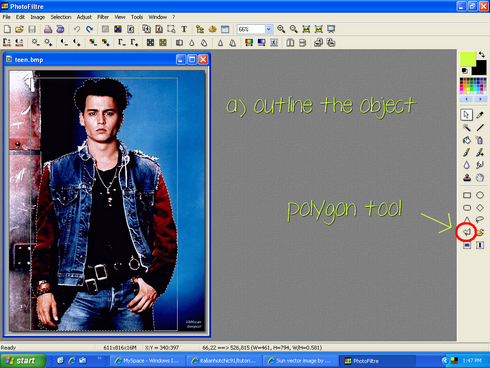
b) right click, and select invert selection
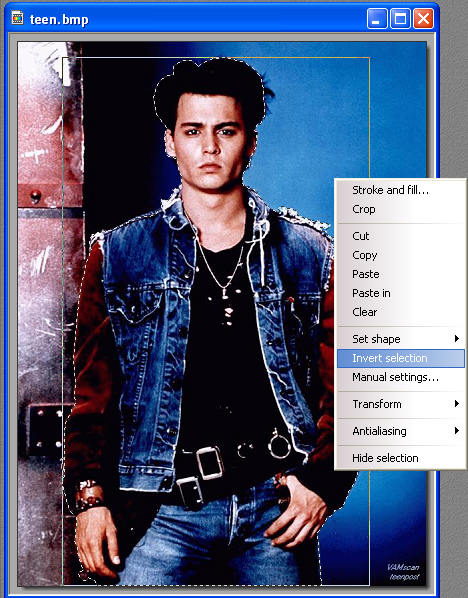
c) now, select edit > stroke and fill, OR CTRL + B
d) check fill, and check fill pattern (you can check stroke if you want, it adds a border)
example
e) find the pattern you want in whatever folder, and click ok
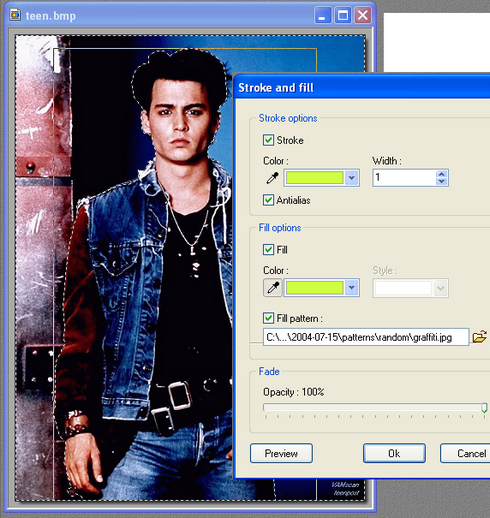
final product!
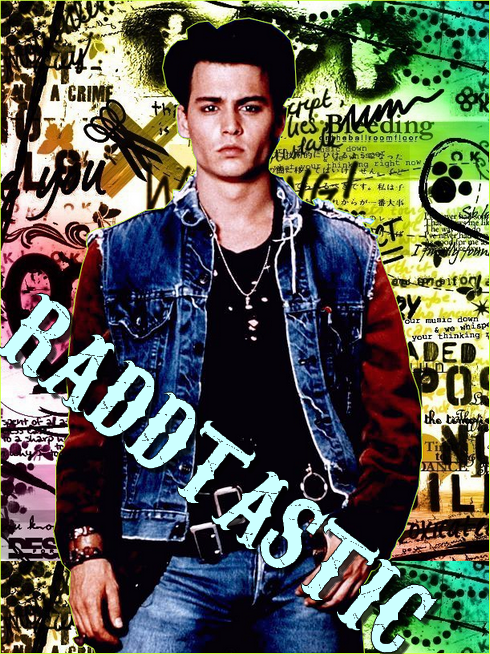

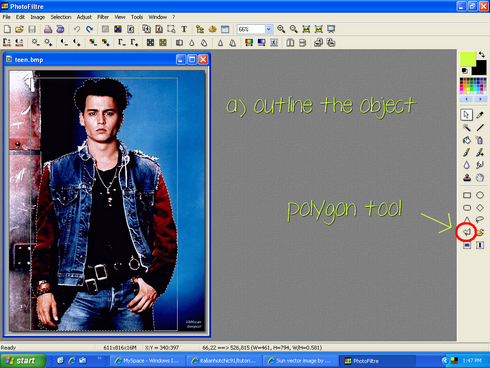
b) right click, and select invert selection
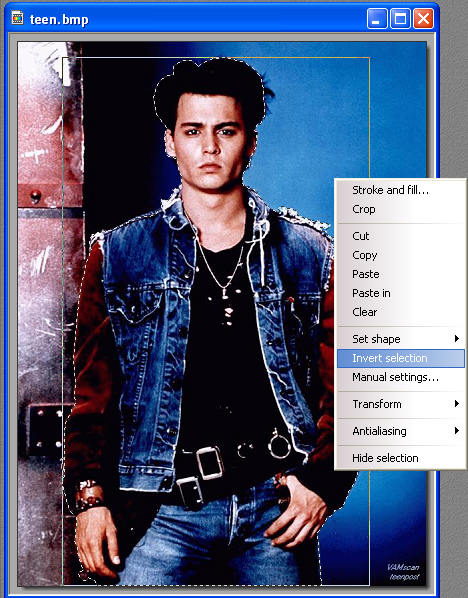
c) now, select edit > stroke and fill, OR CTRL + B
d) check fill, and check fill pattern (you can check stroke if you want, it adds a border)
example
e) find the pattern you want in whatever folder, and click ok
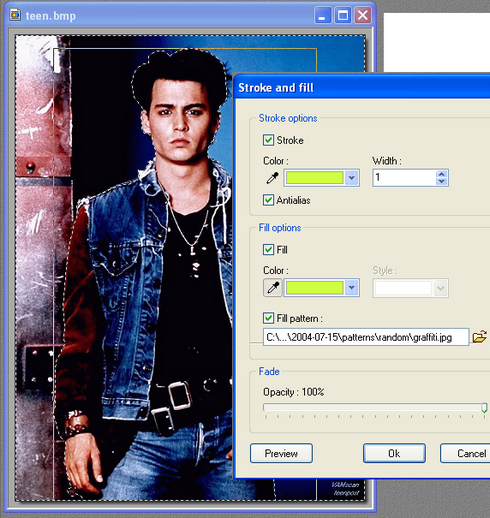
final product!
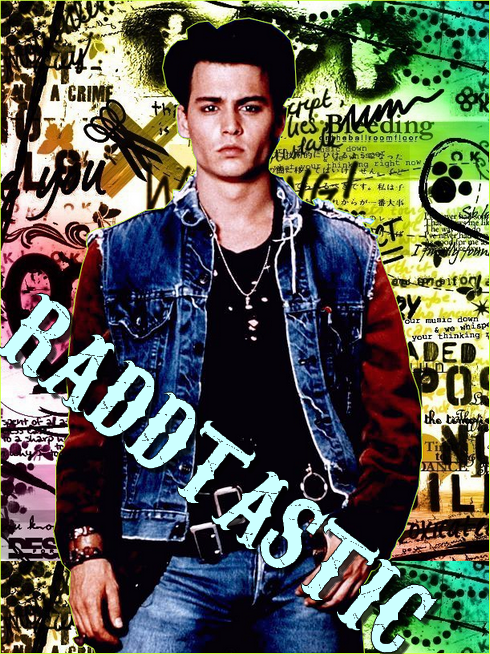
Tutorial Comments
Showing latest 9 of 9 comments

TYSM! i needed this! *_*
By paajnub on Sep 11, 2009 7:14 pm
thank you!!! that was soooo easy!!!!
By MickeyDesigns on Dec 26, 2008 1:23 pm
omg im sooo gonna try this!!
By GOOFZ on Aug 29, 2008 10:45 pm
What is that font called?
[:
By RissyMel on Aug 10, 2008 2:53 pm
i randomly get backgrounds, from photobucket, from sites, and more. I made the text at an angle.
By radicallyradd on Aug 3, 2008 9:42 pm
How did you put the text like that?
By Latish4 on Aug 3, 2008 4:08 am
THANKS!
By Latish4 on Aug 2, 2008 3:56 pm
where you get the backgrounds from?
By LexiFresh on Jul 28, 2008 10:28 am
this is also nice
By kimboxxkimi on Jul 19, 2008 6:30 pm
Tutorial Details
| Author |
radicallyradd
|
| Submitted on | Jul 16, 2008 |
| Page views | 33,439 |
| Favorites | 63 |
| Comments | 9 |
| Reviewer |
Insurmountable
|
| Approved on | Jul 18, 2008 |





