Tutorial
Click on thumbnailed images to enlarge

Open up your picture, crop, resize, sharpen/smoothen if needed. Then make it black and white (set foreground color to #2b2b2b and background color #ffffff, and make a gradient map). Now you should have a smooth black&white coloring:

If your picture is dark, duplicate it and set to screen.
Now take this texture:

and set it to darken 100%:

Not really a big difference in this picture. :D Now take this texture
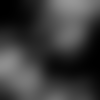
and set it to lighten and tweak the opacity to your liking:

Creates those light spots. :) Next take this texture:
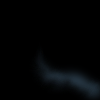
and set to screen 100%:

Then this texture:
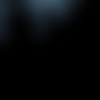
set to screen 100%:

Then this texture:

set to multiply ~80%:

And youre done :) And here is the outcome with colors:

&some examples:


 (lol i love this britney one! :D)
(lol i love this britney one! :D)i don't know who made those textures, just found em on my computer. if you know who has made them please tell me so i can credit :)
Tutorial Comments
Showing latest 2 of 2 comments

non of the thumbnail pictures can enlarge when i click on them :(
By caarlo5 on May 15, 2010 1:17 pm
Cool. (=
By creole on Apr 9, 2010 9:42 pm
Tutorial Details
| Author |
fiercest
|
| Submitted on | Mar 18, 2010 |
| Page views | 4,037 |
| Favorites | 12 |
| Comments | 2 |
| Reviewer |
manny-the-dino
|
| Approved on | Mar 18, 2010 |

