Tutorial
Click on thumbnailed images to enlarge
SORRY i didnt resize/crop the pictures, i didnt have time.
1.
open your picture
2.
now select the rectangle tool
3.
draw a box where you want the transparent bar to be.
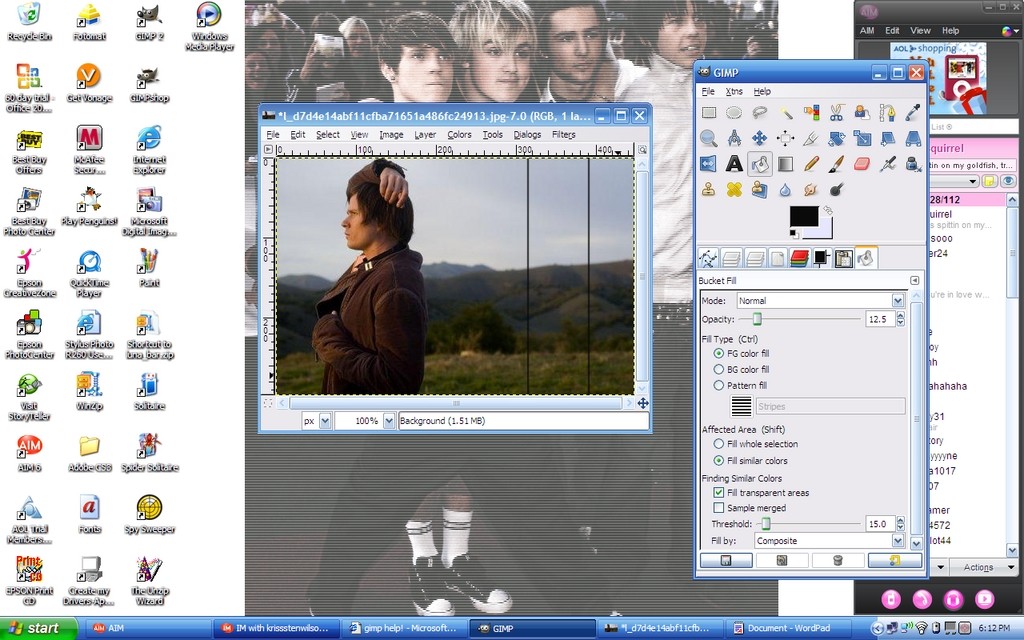
4.
change your paint color.. white maybe?
use your fill bucket tool to fill in the rectangle.
*you have to lower the opacity, depending on how much you want to show through.
5.
im going to add a border, you dont have to.
if you do, go to select>border>ok
6.
then go back to the paint bucket
make the color darker, im using black.
then fill in between the dashed lines
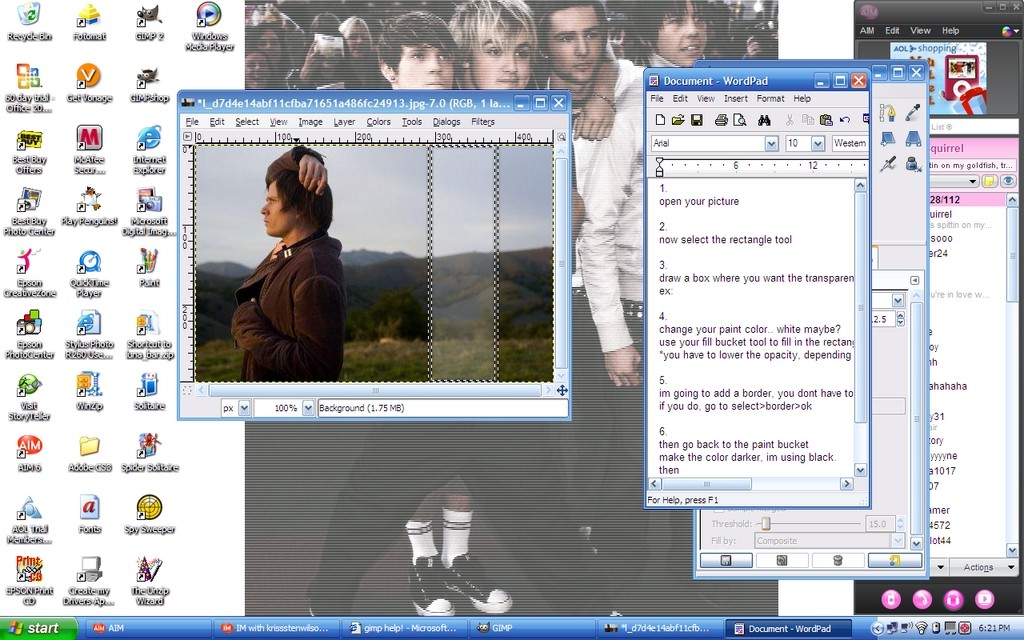
7.
now select the text tool
choose the font you want to use
click anywhere on the picture to add text
8.
now you have just floating text
9.
you need to rotate the text to fit inside the box
10.
now you have something like this:
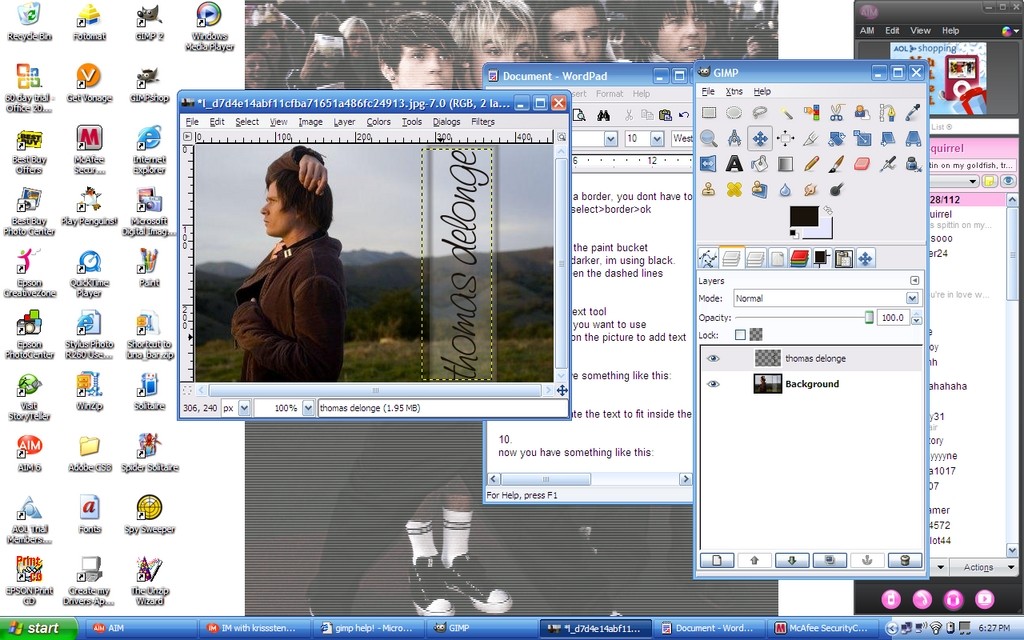
11.
merge the layers
now you have the transparent bar with text..
i played around with the picture a little and this is the finished result!

1.
open your picture
2.
now select the rectangle tool
3.
draw a box where you want the transparent bar to be.
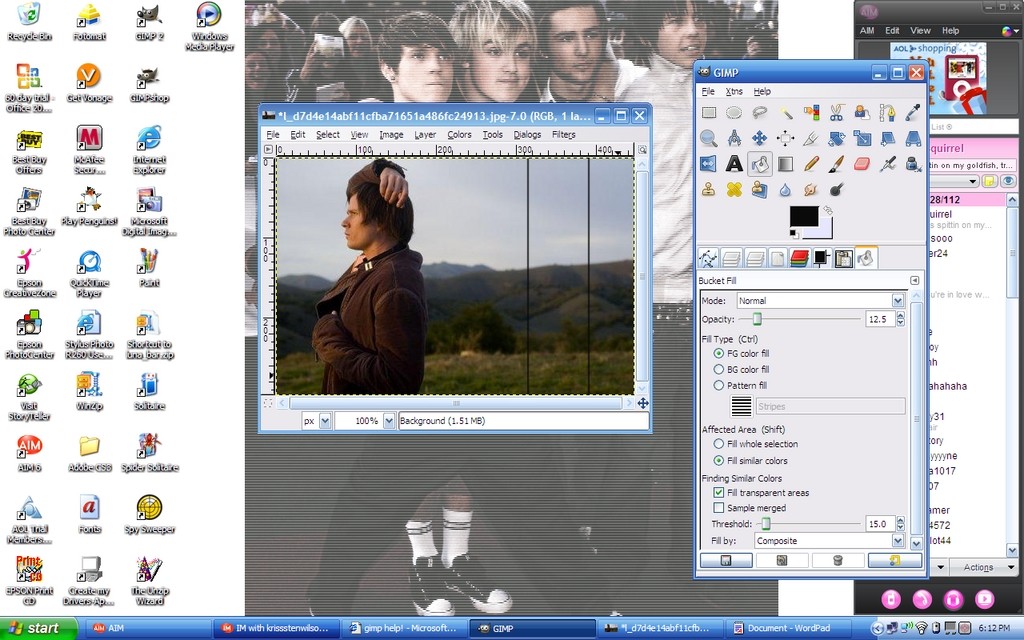
4.
change your paint color.. white maybe?
use your fill bucket tool to fill in the rectangle.
*you have to lower the opacity, depending on how much you want to show through.
5.
im going to add a border, you dont have to.
if you do, go to select>border>ok
6.
then go back to the paint bucket
make the color darker, im using black.
then fill in between the dashed lines
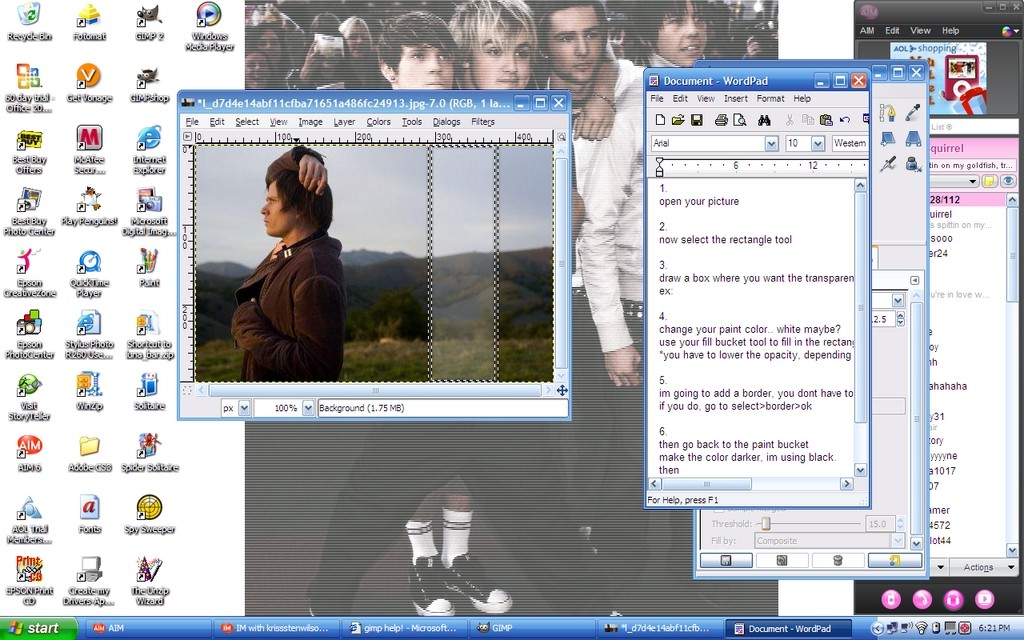
7.
now select the text tool
choose the font you want to use
click anywhere on the picture to add text
8.
now you have just floating text
9.
you need to rotate the text to fit inside the box
10.
now you have something like this:
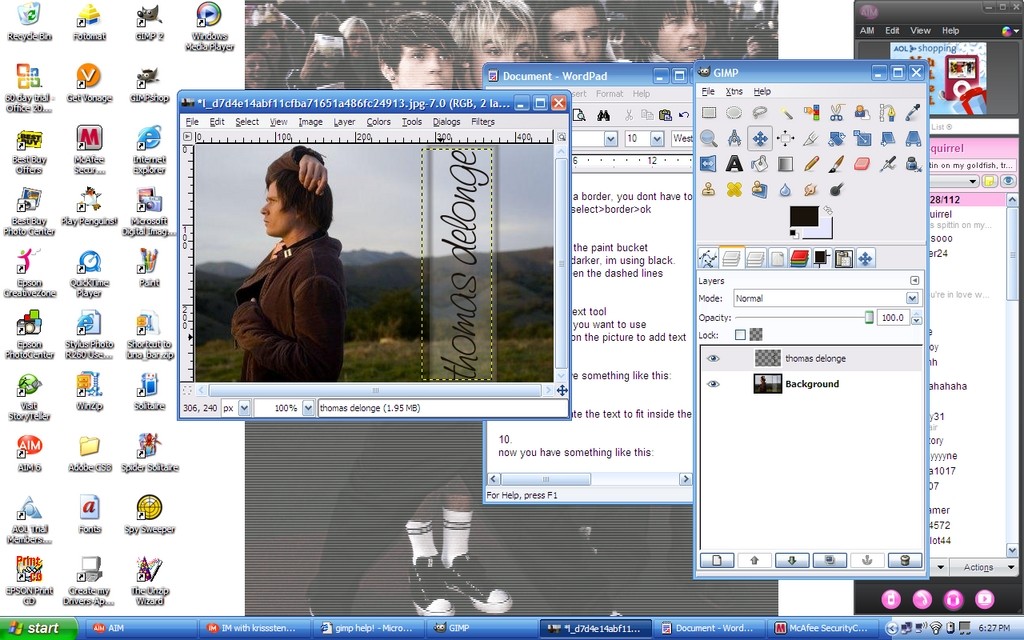
11.
merge the layers
now you have the transparent bar with text..
i played around with the picture a little and this is the finished result!

Tutorial Comments
Showing latest 8 of 8 comments

question how did you get the shape crop without the rectangle?
By greciax0x on Mar 7, 2009 8:49 pm
i notice the window open that says "gimp help" lol
By cryoburned on Jul 9, 2008 5:16 pm
It came with my download, but I never used it.
By thatgirlisfamous on Feb 16, 2008 7:48 pm
I see GIMPshop on your desktop. That didn't come with my download. Is it something seperate?
By heyo-captain-jack on Jan 25, 2008 9:57 pm
ayyyye, i spy mcfly!
nice tutorial!
By RissyMel on Jan 25, 2008 4:12 pm
this is for GIMP
By thatgirlisfamous on Jan 20, 2008 10:14 pm
hi!=]
what kind of paint/photo shop do you have?=]
By ChristinaxNguyen on Jan 13, 2008 11:18 pm
hey hey
By ADOTORRES on Nov 28, 2007 11:23 pm
Tutorial Details
| Author |
thatgirlisfamous
|
| Submitted on | Nov 23, 2007 |
| Page views | 8,167 |
| Favorites | 22 |
| Comments | 8 |
| Reviewer |
S-Majere
|
| Approved on | Nov 23, 2007 |



