Tutorial
Click on thumbnailed images to enlarge
Ever wondered how people put two different colors in an eye? Well this tutorial will explain to you HOW you can actually do it!
Firstly we will start off with this image of a persons eye

Go to Layer>New Layer> or Shift+Ctrl+N for a new one.
And set the layers mode to Overlay a screenshot is provided below if you need help.
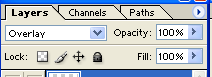
Next Right click on your rectangular marquee tool and choose Eliptical tool; another screenshot provided:
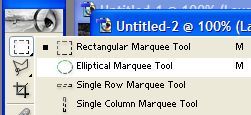
Go over the outline of your eye shape like below:
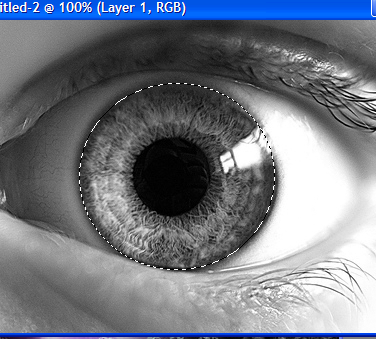
Now click on your new layer.
Choose two bright colors in your color pallet.
I will be using #2CA031 [green] and #1A98B8 [blue]
Now, right click on your paint bucket tool and click gradient. Screen shot provided:
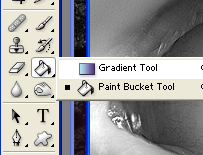
Now press Ctrl+H to hide your outline of the eye and go over your image [in the new layer] with the gradient tool.
Now your outcome is finished! You can save your file and share with your friends. Remember, Portable Newtwork Graphic [.PNG] files are the best format!
Firstly we will start off with this image of a persons eye

Go to Layer>New Layer> or Shift+Ctrl+N for a new one.
And set the layers mode to Overlay a screenshot is provided below if you need help.
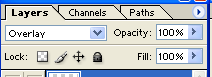
Next Right click on your rectangular marquee tool and choose Eliptical tool; another screenshot provided:
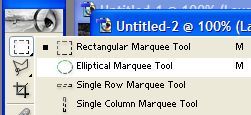
Go over the outline of your eye shape like below:
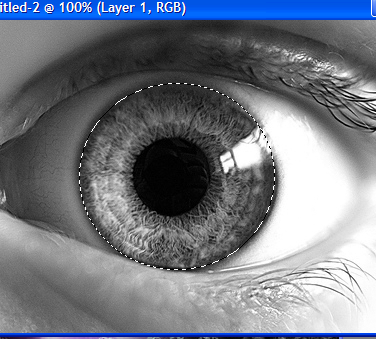
Now click on your new layer.
Choose two bright colors in your color pallet.
I will be using #2CA031 [green] and #1A98B8 [blue]
Now, right click on your paint bucket tool and click gradient. Screen shot provided:
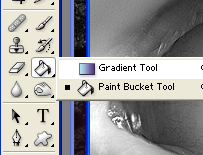
Now press Ctrl+H to hide your outline of the eye and go over your image [in the new layer] with the gradient tool.
Now your outcome is finished! You can save your file and share with your friends. Remember, Portable Newtwork Graphic [.PNG] files are the best format!
Tutorial Comments
Showing latest 7 of 7 comments

niceee(:
By samanthaxrandom on Sep 20, 2009 9:39 pm
awesome!
By sunshine07 on Nov 9, 2008 12:30 am
awesome! thank you!
By rawrxangel on Jul 14, 2008 4:50 pm
awesome! thanks, i've always wanted to know how to do that. =]
By AutumnSky on Jun 12, 2008 7:50 pm
wow, thanks for this!! :D
really easy to follow & simple too, love it xx
By stacey-superstar on Jan 10, 2008 2:58 pm
Sweet!
By Peace4President on Jan 8, 2008 7:36 pm
WOAH!!
cool! ")
By manny-the-dino on Jan 8, 2008 11:02 am
Tutorial Details
| Author |
SaturdayRiot
|
| Submitted on | Jan 7, 2008 |
| Page views | 25,932 |
| Favorites | 179 |
| Comments | 7 |
| Reviewer |
themarkster
|
| Approved on | Jan 8, 2008 |





