Tutorial
Click on thumbnailed images to enlarge
[1]Open up your image that you are working with. I will be using a picture of myself.
[2]Go to your Gradient Menu & chose Rainbow Spectrum.
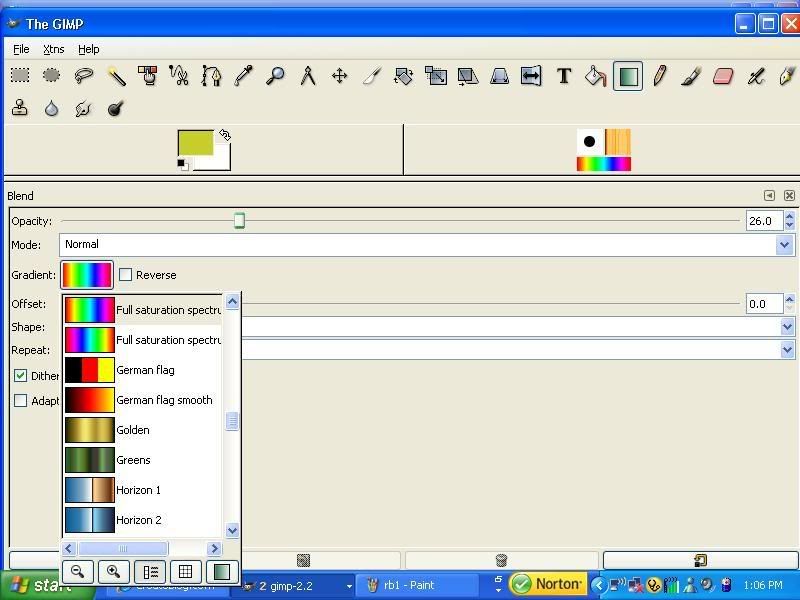
[3]You can chane around your opacity level around to satisfy yourself. I will be using 36.3.
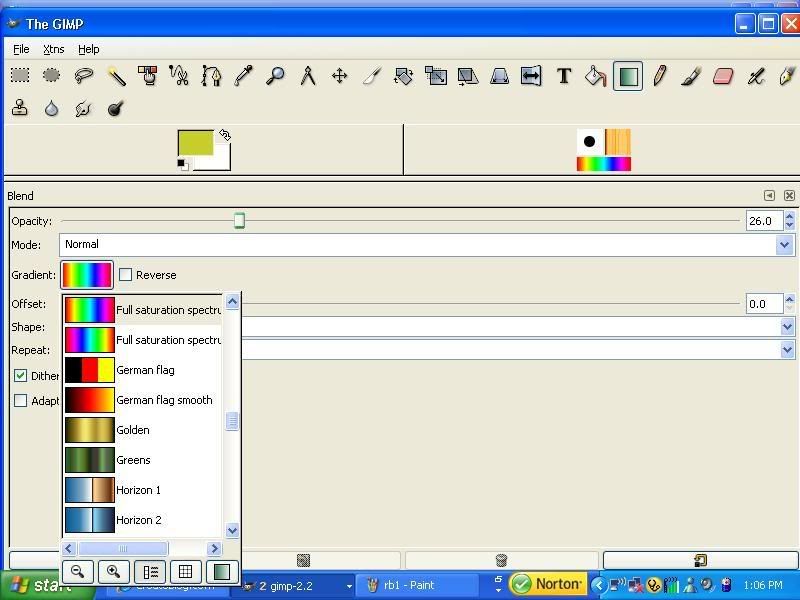
[4]Go back to your image & click on the bottom left hand corner of your image. Drag your cursor up to the top right hand corner & let go.
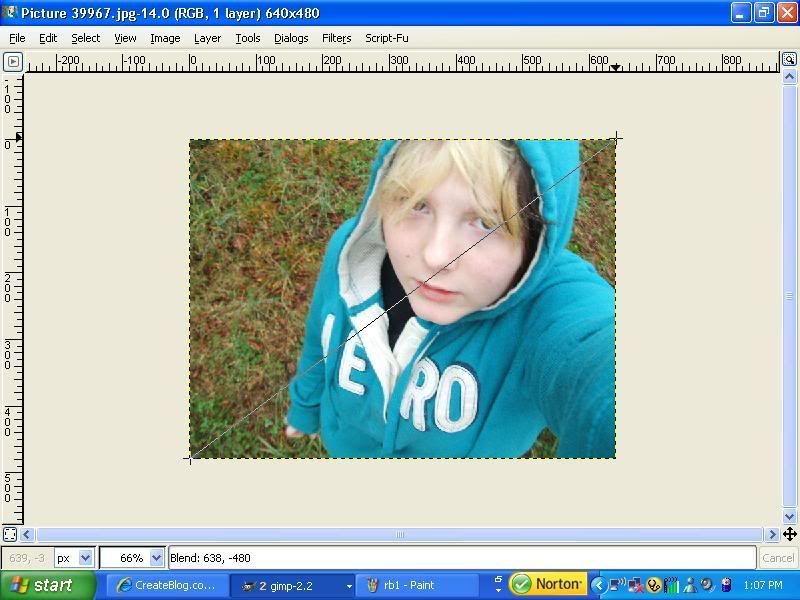
There you have it! Your image should now have a nice rainbow effect. You can now add brushes & other things to spiff it up more if you wish. Below is my final result.

[2]Go to your Gradient Menu & chose Rainbow Spectrum.
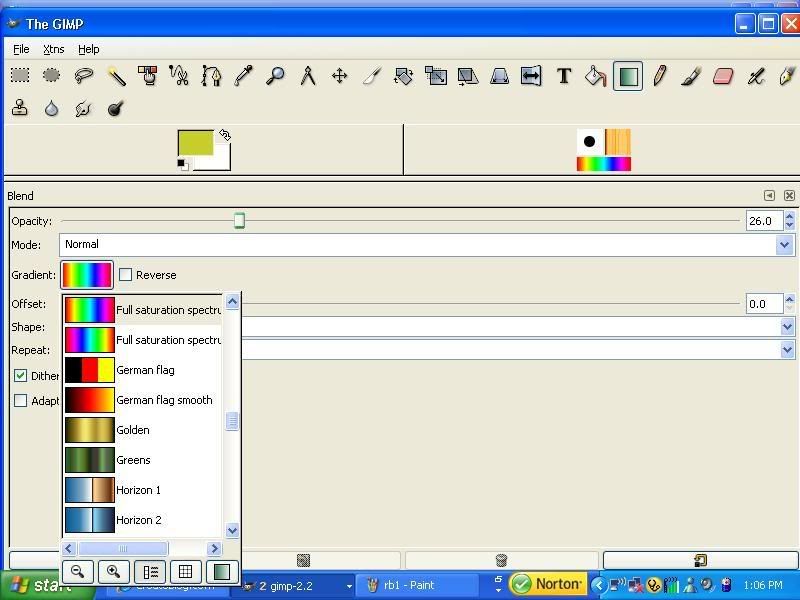
[3]You can chane around your opacity level around to satisfy yourself. I will be using 36.3.
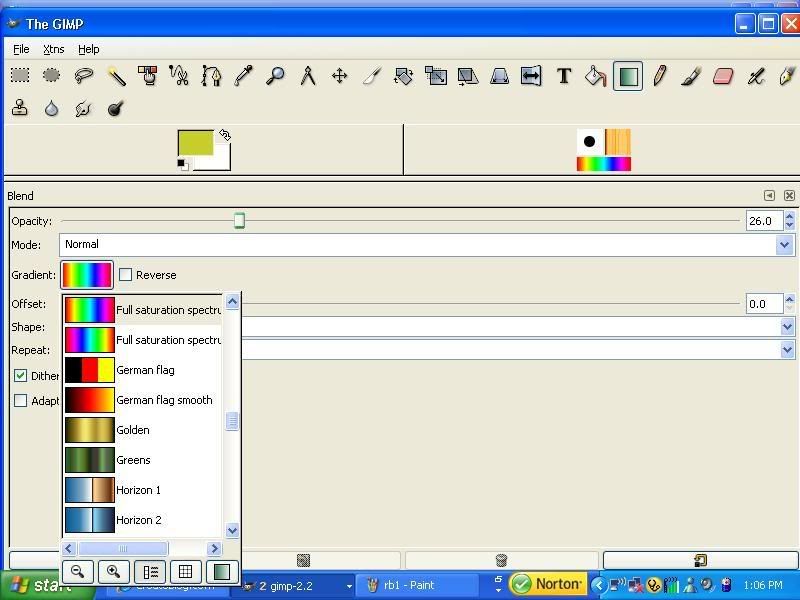
[4]Go back to your image & click on the bottom left hand corner of your image. Drag your cursor up to the top right hand corner & let go.
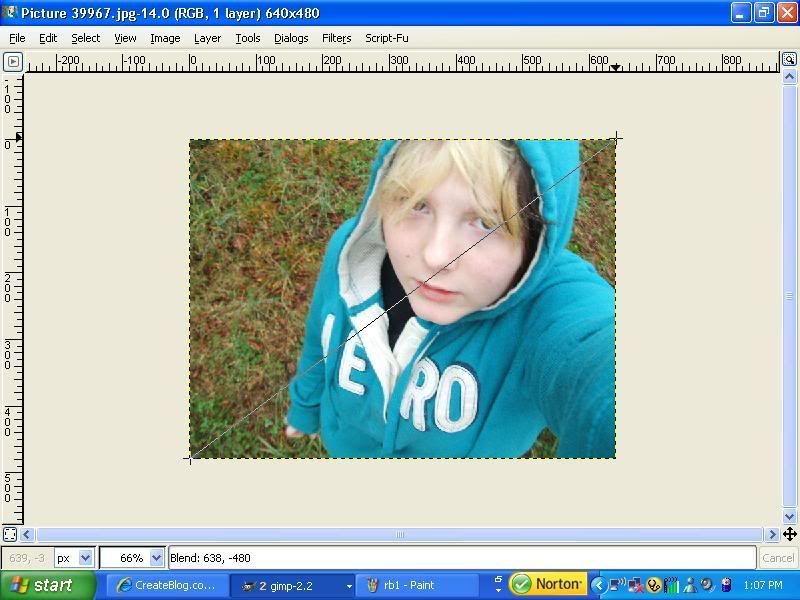
There you have it! Your image should now have a nice rainbow effect. You can now add brushes & other things to spiff it up more if you wish. Below is my final result.

Tutorial Comments
Showing latest 5 of 5 comments

sweet; thats easy enough.
:]
By samanthaxrandom on Oct 8, 2008 7:44 pm
FRANKIERO!! lol
By heyo-captain-jack on Jan 25, 2008 10:00 pm
for shure; i use GIMP at school a lot. =) and btw; whoever's in the picture; is boo-tee-full. =0) i wish i were; eee, i'm at school; boo, you whore. ;p xxx: clayton james, mhmmyeap.btww; add me: http://www.myspace.com/robo___penis_xmsn:see_you
By clayton james on May 1, 2007 2:28 pm
Thanks. =]It's really easy actually.
By Obscure Enigma on Feb 1, 2007 6:04 pm
nice
By 81.CoRo ? on Jan 31, 2007 12:23 am


