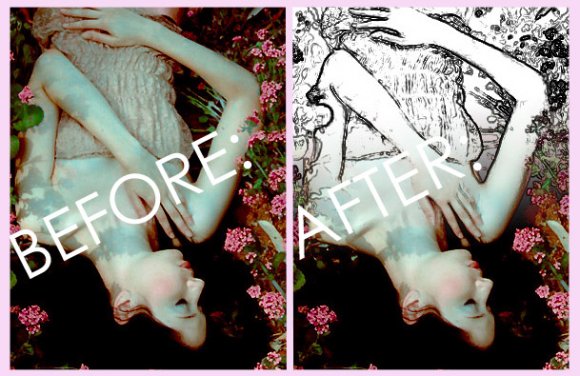Tutorial
Click on thumbnailed images to enlarge
Hello :D
on this tutorial, we'll be using: find edges, layer mask, and gradient tool. i use is adobe photoshop CS2 and the difficulty is EASY, like easy as one, two, three. i've learned this on my graphic designing class and this is the "beginners tutorial", but i think it's pretty cool so i'm posting it up!
Anyways,
here is a random, beautiful picture i've found on deviantart.com of a girl laying down on a field of flowers!

here how it looks like after,
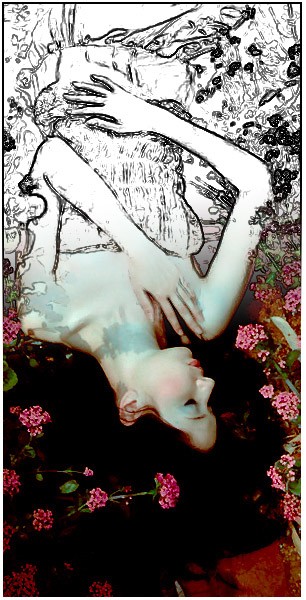
Let's Begin!
Step One:
this is very important and if you don't do this, it won't work. DUPLICATE YOUR IMAGE :)
Step Two:
Filter > Stylize > Find Edges
this gets that filter where everything is white but has that colorful outlines. should look like this so far:
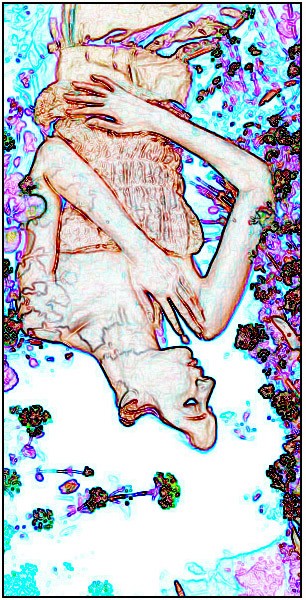
Step Three:
Let's take away those colorful outlines, go to Image > Adjustments > Desaturate OR Shift + Ctrl + U, and we made it black and white!
should look like this now:
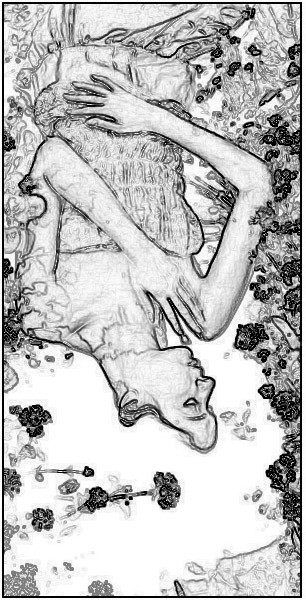
Step Four: (optional, but i consider you doing it, depending on the picture you are using
see how the details makes the white all graish kinda messy looking? well, let's fix that. all we have to do is go to Image > Adjustments > Levels. play around with it, mines is set up like this:
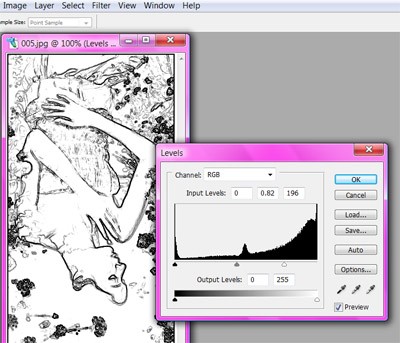
Now, i should look like this, all nice and mostly white.
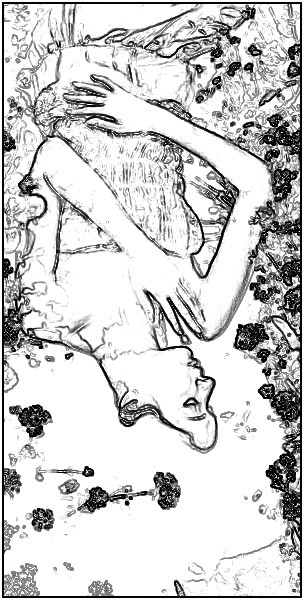
Step Five:
ON your layer palette, on the bottom there's a little icon and ones the layer mask, click it. this part is important too so do it or it won't work at all.
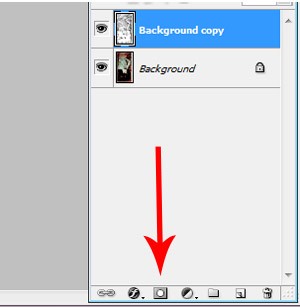
and then a little box will appear next to your later box,
like this:
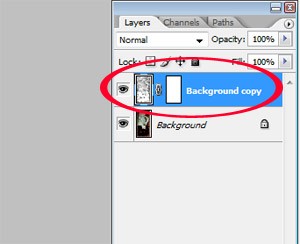
if your stuff looks like this,
your doing perfect right now :)
Step Six:
click on your gradient tool like the red is points below and make sure it's set up like the blue arrow points.
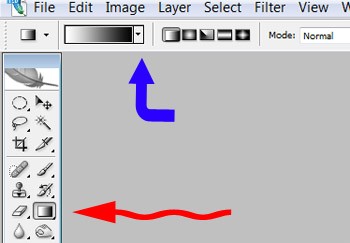
Now, FUN PART!
click on the center of your picture and move down or up OR play around with it of how you want it too be, and you'll be that blendish look of it.
:D
so, the picture will finally look like this:
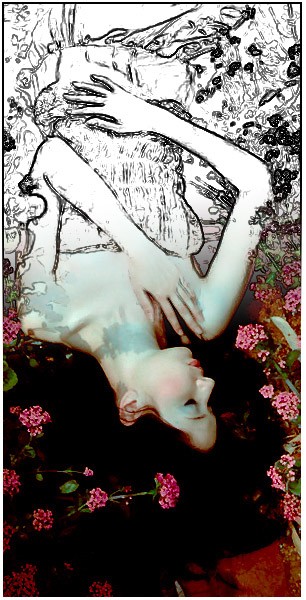
and your done ♥ hooray!
i hope you enjoy!
NOTE:
my opinion: it looks cooler when you have a photo of lots of details, for example: the picture i'm using has lots of flowers. it just looks cooler that way :)
if you have any questions, please message me.
and comment freely.
on this tutorial, we'll be using: find edges, layer mask, and gradient tool. i use is adobe photoshop CS2 and the difficulty is EASY, like easy as one, two, three. i've learned this on my graphic designing class and this is the "beginners tutorial", but i think it's pretty cool so i'm posting it up!
Anyways,
here is a random, beautiful picture i've found on deviantart.com of a girl laying down on a field of flowers!

here how it looks like after,
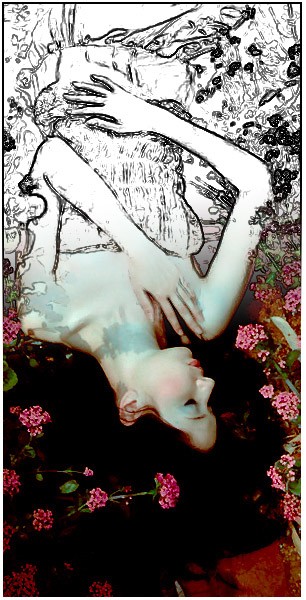
Let's Begin!
Step One:
this is very important and if you don't do this, it won't work. DUPLICATE YOUR IMAGE :)
Step Two:
Filter > Stylize > Find Edges
this gets that filter where everything is white but has that colorful outlines. should look like this so far:
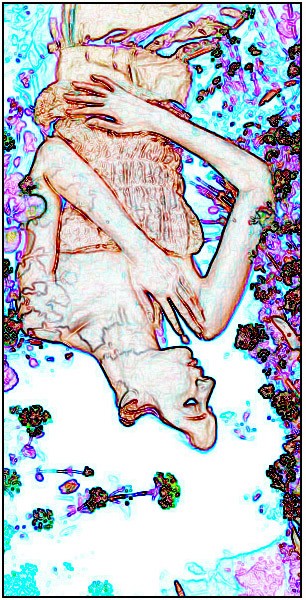
Step Three:
Let's take away those colorful outlines, go to Image > Adjustments > Desaturate OR Shift + Ctrl + U, and we made it black and white!
should look like this now:
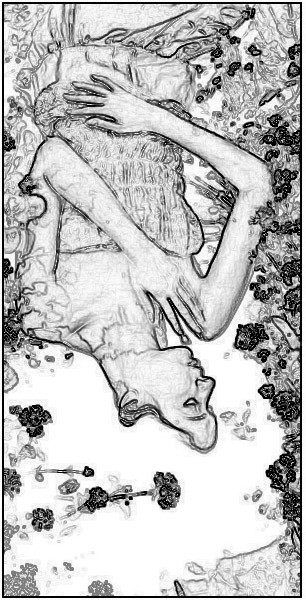
Step Four: (optional, but i consider you doing it, depending on the picture you are using
see how the details makes the white all graish kinda messy looking? well, let's fix that. all we have to do is go to Image > Adjustments > Levels. play around with it, mines is set up like this:
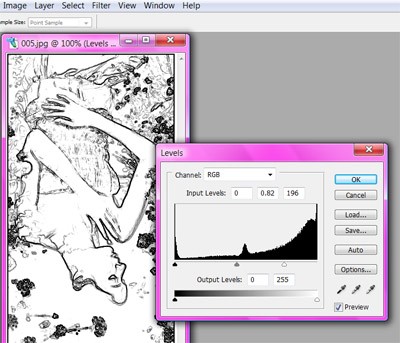
Now, i should look like this, all nice and mostly white.
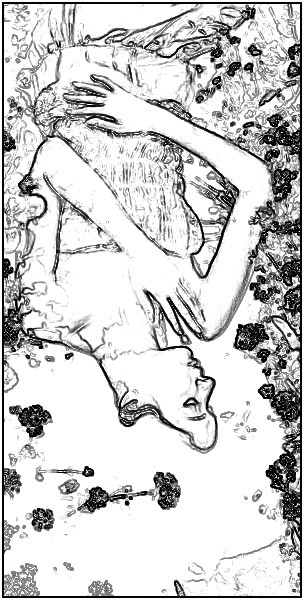
Step Five:
ON your layer palette, on the bottom there's a little icon and ones the layer mask, click it. this part is important too so do it or it won't work at all.
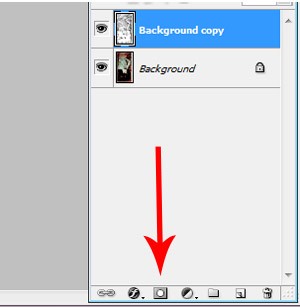
and then a little box will appear next to your later box,
like this:
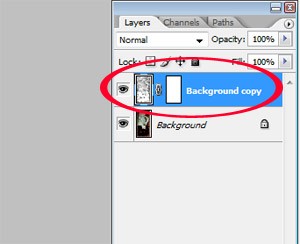
if your stuff looks like this,
your doing perfect right now :)
Step Six:
click on your gradient tool like the red is points below and make sure it's set up like the blue arrow points.
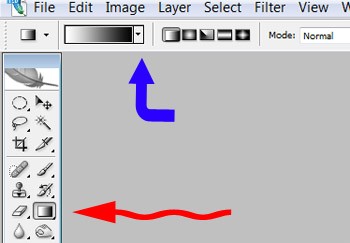
Now, FUN PART!
click on the center of your picture and move down or up OR play around with it of how you want it too be, and you'll be that blendish look of it.
:D
so, the picture will finally look like this:
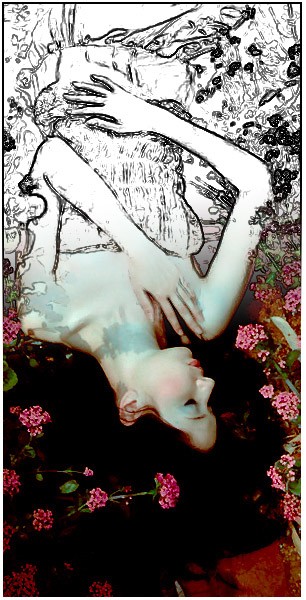
and your done ♥ hooray!
i hope you enjoy!
NOTE:
my opinion: it looks cooler when you have a photo of lots of details, for example: the picture i'm using has lots of flowers. it just looks cooler that way :)
if you have any questions, please message me.
and comment freely.
Tutorial Comments
Showing latest 6 of 6 comments

this is great!
By LittleRockCreations on Oct 1, 2010 8:27 pm
wow, what a neat effect! thanks!
By mcflylover on Jun 23, 2010 8:50 pm
Thanks(:!
By KarlaPerfection on Dec 4, 2009 9:51 pm
i love it it looks really cool
By fragilextoy on Nov 25, 2009 9:37 am
cute
By PixiePixelated on Nov 16, 2009 2:51 pm
Personally, I like the effect on the whole image, so it looks almost like an actual sketch/doodle. Still cool though. (:
By futura on Nov 16, 2009 4:32 am
Tutorial Details
| Author |
KarlaPerfection
|
| Submitted on | Nov 14, 2009 |
| Page views | 15,863 |
| Favorites | 54 |
| Comments | 6 |
| Reviewer |
Cristy
|
| Approved on | Nov 15, 2009 |