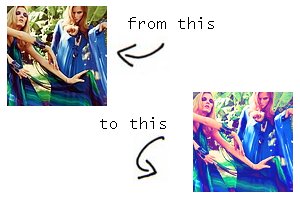Tutorial
Click on thumbnailed images to enlarge
 ->
-> 
First go to colors > hue/saturation and put your settings somewhat like this:
lightness: 10
saturation: 90

Next color > color balance and settings somewhat like this:
-50
-20
-20

Next color > hue/saturation again and settings somewhat like this:
saturation: 20-30

Next create a new layer and fill it with #0b0f5d. Duplicate it a couple times and set them all to lighten only (100%).

Next create a new layer and fill it with #0b0f5d too. Set the layer to screen(100%).

Voilá (:
Tutorial Comments
Showing latest 4 of 4 comments

both before and after looks great....and i always wanted to know how peopel made photos look oldish, thanks! ill be going back to this tut very soon :D
By TheRandomAlex on Jul 29, 2009 12:12 am
thnks n_n
By momolovett on Jul 4, 2009 7:20 pm
how about on photofiltre?
By punkchicknina on May 19, 2009 3:27 pm
looks great! (:
By futura on Apr 25, 2009 3:38 pm