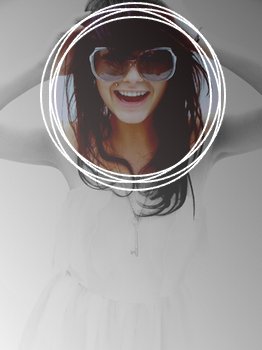Tutorial
Click on thumbnailed images to enlarge
Open up your image. I'll use this one:

Do all your editing and stuff now!
First select the selection tool on ellipse setting and select something from the picture, for example face.

Then right-click and select invert selection and then hit the grayscale button. Now you should have the whole picture in black&white expect the circle. Then right-click again and select invert selection again.
Now you should have the whole picture in black&white expect the circle. Then right-click again and select invert selection again.
Next right-click again and select stroke and fill. Put your settings somewhat like mine:
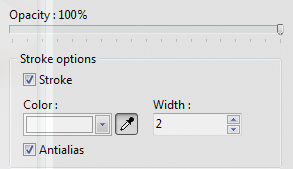
And leave fill alone, no touching in it. :D Then click ok.
Now you move the selection a little bit, then right-click and ok, the settings you used earlier are automatically there. Then move the selection a little bit again and right-click and stroke and fill etc etc etc. You can repeat that just as many times you want, until you're satisfied with your picture. Mine turned out like this:
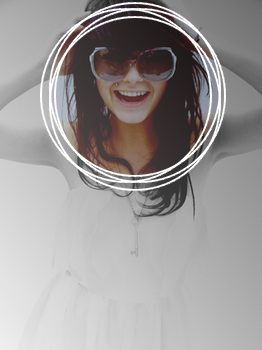
You can also do it the other way around: don't select invert selection, just hit the greyscale button and then stroke and fill, now you should have some b&w circles.


Do all your editing and stuff now!
First select the selection tool on ellipse setting and select something from the picture, for example face.

Then right-click and select invert selection and then hit the grayscale button.
 Now you should have the whole picture in black&white expect the circle. Then right-click again and select invert selection again.
Now you should have the whole picture in black&white expect the circle. Then right-click again and select invert selection again.Next right-click again and select stroke and fill. Put your settings somewhat like mine:
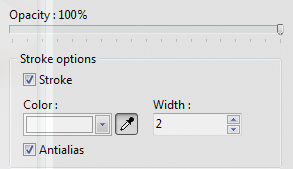
And leave fill alone, no touching in it. :D Then click ok.
Now you move the selection a little bit, then right-click and ok, the settings you used earlier are automatically there. Then move the selection a little bit again and right-click and stroke and fill etc etc etc. You can repeat that just as many times you want, until you're satisfied with your picture. Mine turned out like this:
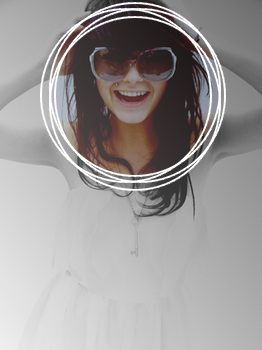
You can also do it the other way around: don't select invert selection, just hit the greyscale button and then stroke and fill, now you should have some b&w circles.

Tutorial Comments
Showing latest 7 of 7 comments

cute!
By futura on Jun 29, 2009 7:04 pm
i tried it its works for me but yours looks better! :[
By rayyrayy on May 28, 2009 1:10 pm
never mind link is broken.
By xii3 on Apr 28, 2009 9:59 am
[url=http://i44.tinypic.com/2l wn720.png]xx[/url]
Link mistake.
By xii3 on Apr 28, 2009 9:58 am
Ohh, I love this Here's my try.
http://i44.tinypic.com/2 lwn720.png
it works on Just Photofiltre too.
:3
By xii3 on Apr 28, 2009 9:57 am
not understandable.
By SUPERiORness on Apr 26, 2009 12:26 am
I love it!
Thankks
By OhEmGee on Apr 19, 2009 1:53 pm