Tutorial
Click on thumbnailed images to enlarge
Finish Product:
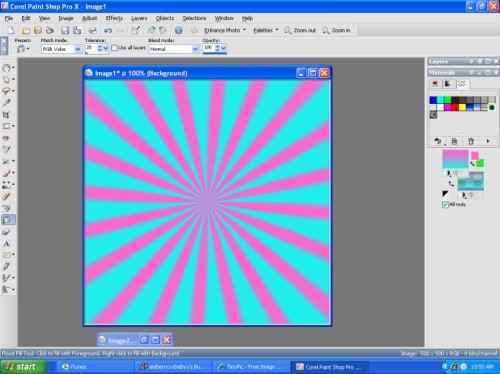
1.
open a new blank image.
i did 500 x 500.
2.
on the right hand side,
under the materials tab click on the color that you have chosen.
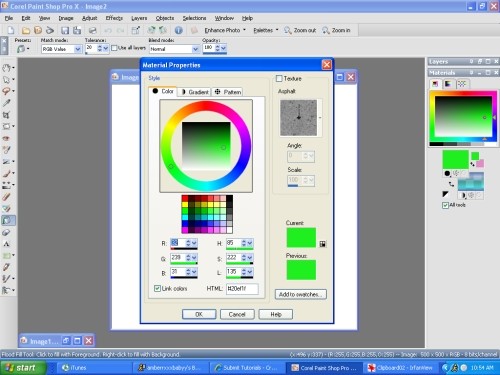
3.
click on the gradient tab.
Under Edit, where it says "Style"
make sure the first one from the left is selected.
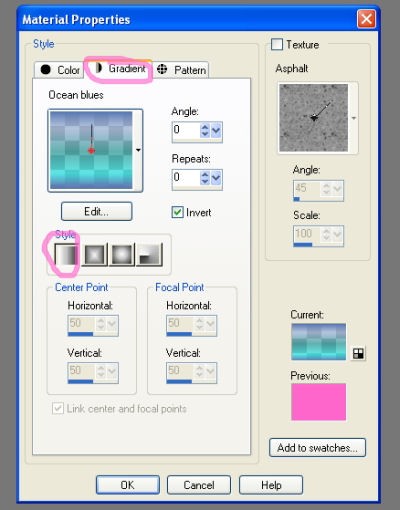
4.
click edit then select "new" so you can have the colors you'd like. Align the colors so that they're both evened out. Then press close, and yes to save. Then press okay.
5.
Now click the fill tool.
and fill the blank document with the gradient you've just made.
It should look like this :
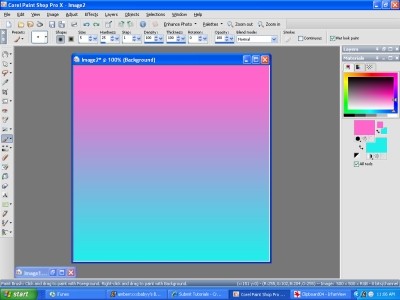
6.
Go to - Effects, -Distortion Effects, then -Wave
Change your settings to match mine.
Press Ok.
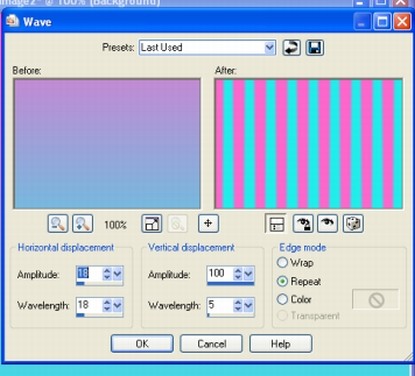
It should look like this:
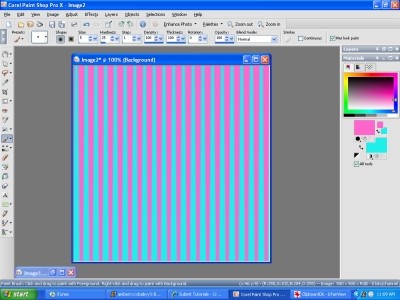
7.
Go back to -Effect, -Distortion Effects, then -Polar Coordinates. Make sure your settings match mine.
Then Press Ok. And your done ! =]]
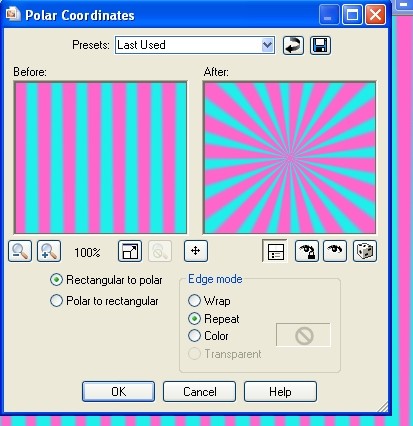
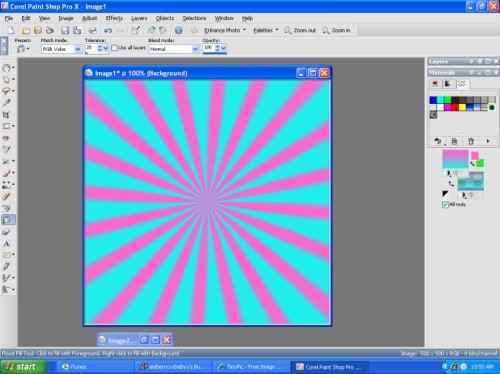
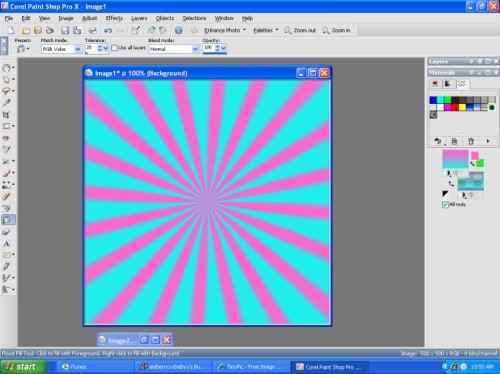
1.
open a new blank image.
i did 500 x 500.
2.
on the right hand side,
under the materials tab click on the color that you have chosen.
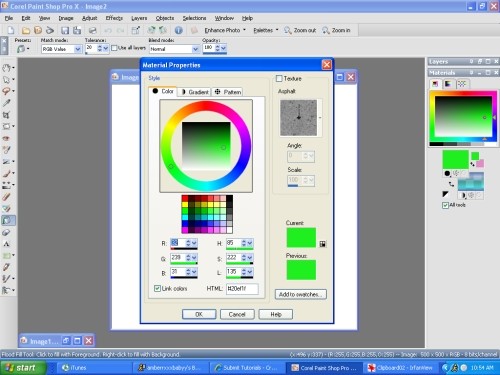
3.
click on the gradient tab.
Under Edit, where it says "Style"
make sure the first one from the left is selected.
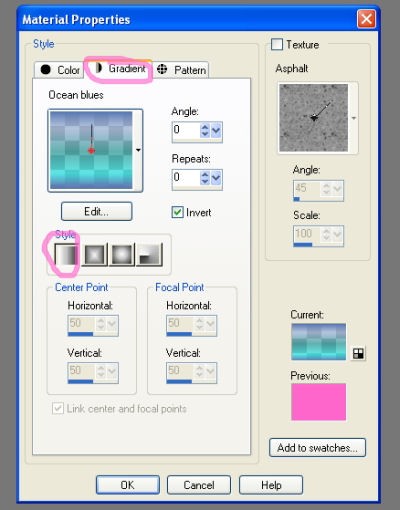
4.
click edit then select "new" so you can have the colors you'd like. Align the colors so that they're both evened out. Then press close, and yes to save. Then press okay.
5.
Now click the fill tool.
and fill the blank document with the gradient you've just made.
It should look like this :
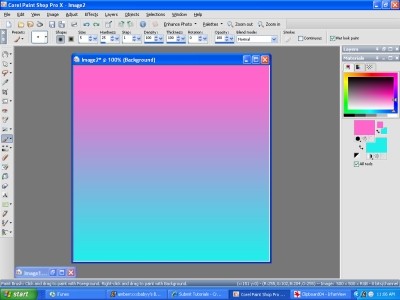
6.
Go to - Effects, -Distortion Effects, then -Wave
Change your settings to match mine.
Press Ok.
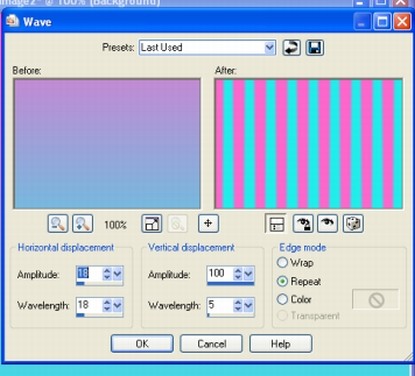
It should look like this:
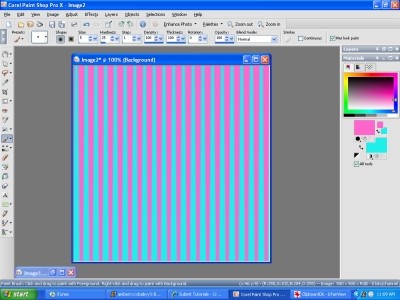
7.
Go back to -Effect, -Distortion Effects, then -Polar Coordinates. Make sure your settings match mine.
Then Press Ok. And your done ! =]]
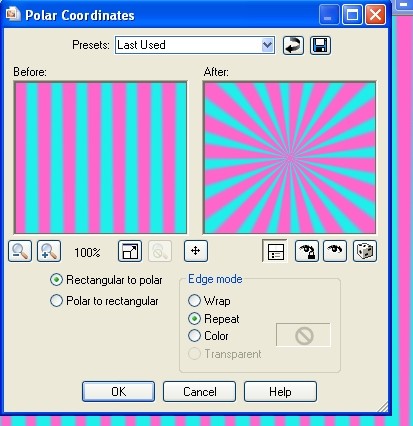
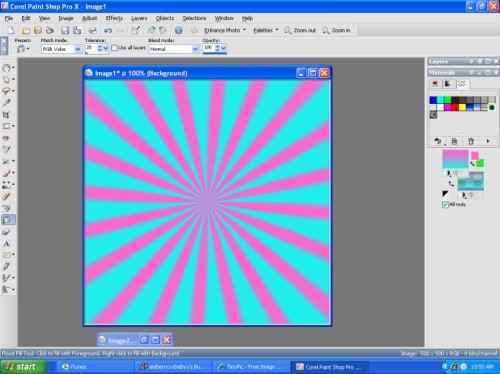
Tutorial Comments
Showing latest 9 of 9 comments

How do you organized your painthop pro like that?
I can even find my color box.
By xii3 on Jun 6, 2009 1:02 pm
how yuhh phut pictures on topp of it?
By derrley on Mar 22, 2009 3:33 pm
this worked perfectly with paintshop pro x2
thank you
By meghanc93 on Feb 15, 2009 1:12 am
this doesn't work for the newer versions of paint shop.
i'm using pro x2
By x3-fe-nominal on Feb 8, 2009 8:20 pm
great i've been tryna like figure it out, i was so close. lolz.
Thanks! :o)
By NaShae on Dec 4, 2008 1:43 am
this is hot! thanks =)
By emmasawr on Nov 29, 2008 7:51 am
awesome-nezz
By GOOFZ on Nov 2, 2008 3:21 pm
what a coincidence ! ha.
i was tryna find this forever.
+& look who has it.
haha. thanks girl.
By badbishkmOneyy on Oct 30, 2008 4:44 pm
i hope it helps ! :]
By amberrxxxbabyy on Oct 27, 2008 4:44 pm
Tutorial Details
| Author |
amberrxxxbabyy
|
| Submitted on | Oct 24, 2008 |
| Page views | 17,507 |
| Favorites | 30 |
| Comments | 9 |
| Reviewer |
manny-the-dino
|
| Approved on | Oct 24, 2008 |







