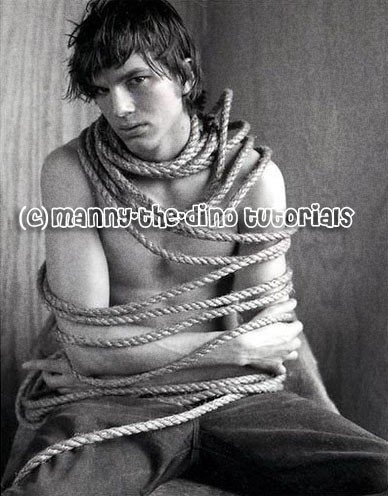Tutorial
Click on thumbnailed images to enlarge
I did this tutorial in Photoshop CS3 Extended which is why some of you may have problems. However, that doesn't mean this tutorial won't work in other versions of Photoshop. Just try it out.
Okay so yes, I know I haven't submitted tutorials lately but I'm back! "D So for this tutorial I will be teaching you guys apply a realistic looking film grain to your pictures. Ashton Kutcher will be my subject this time. ;)
Here's the before:

Here's the after:
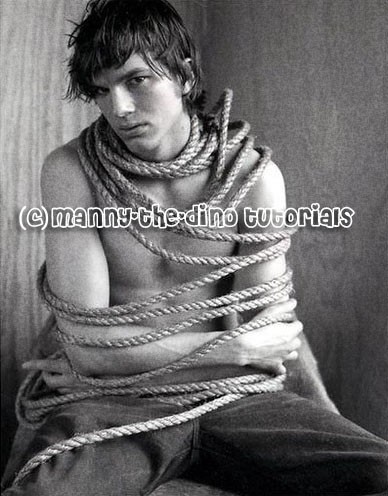
To work!
001.First, open that picture! I say use a picture that's already in b&w but if it's not simply go Image>Adjustments>Desaturate.
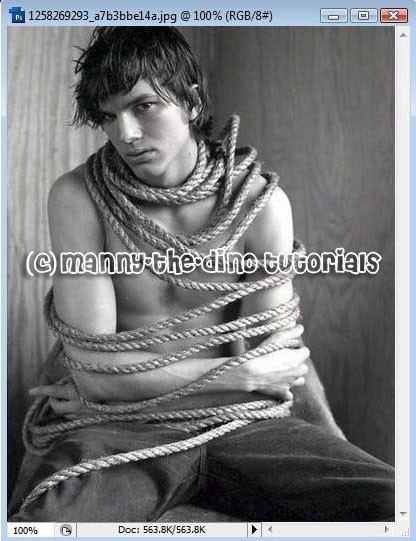
002.Make a new layer.
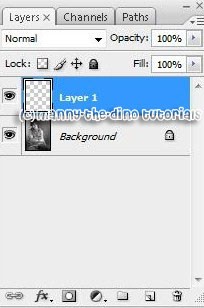
003.Go Edit>Fill.
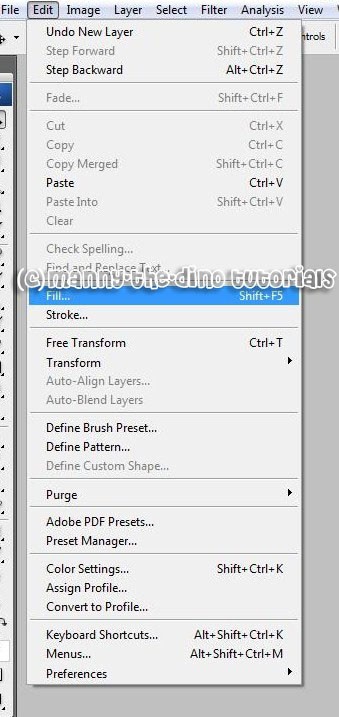
004.Select "50% Gray" from the Use drop-down menu.
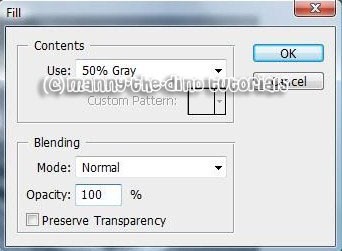
005.Change the blend mode to Overlay.
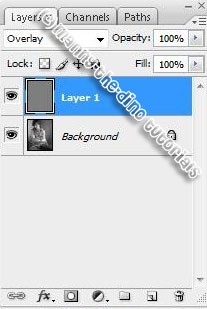
006.Now go Filter>Convert to Smart Filters & press ok when the pop-up appears.
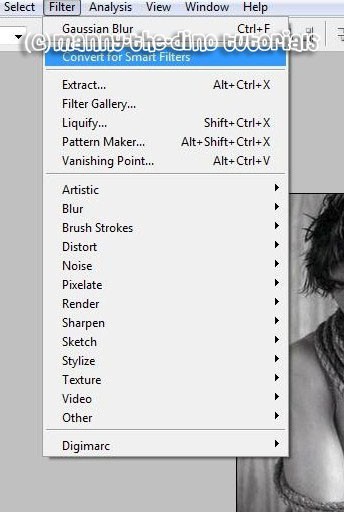
007.Go Filter>Noise>Add Noise.
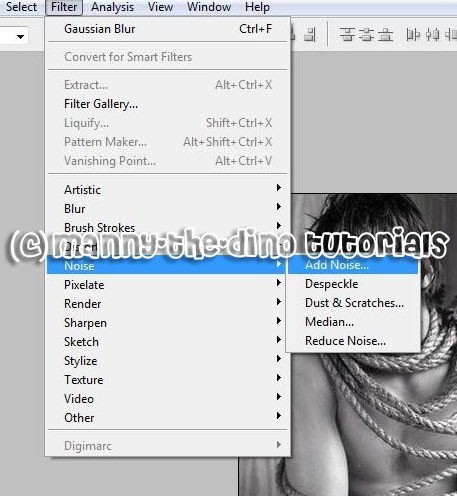
008.Enter 100 as your amount & make sure it is set to "Gaussian" & the "Monochromatic" box is checked.
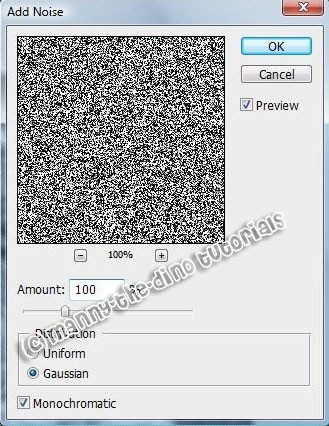
009.Now go Filter>Blur>Gaussian Blur.
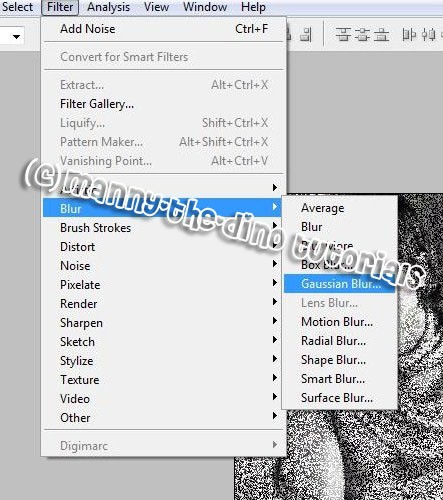
010.Enter 0.3 as your pixels.
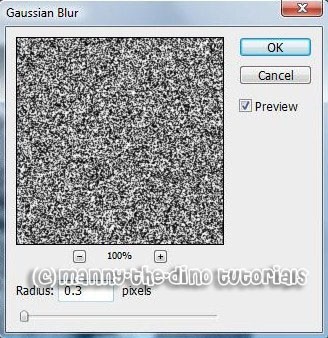
011.Bring that layer's opacity down to 12%.
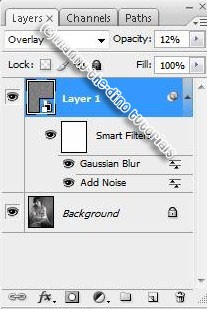
012.And there you go. You have applied a film grain to your picture. "D
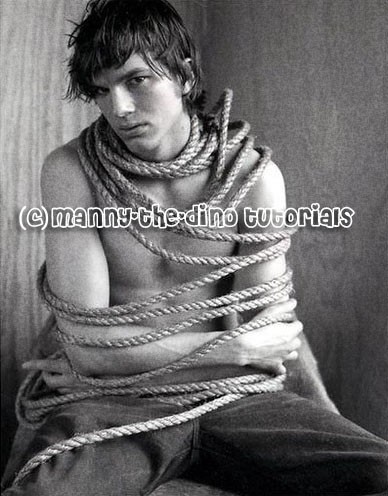
If you got lost or have any questions, comment the tutotial & I'll get back to you as soon as I can. :D
Tutorial Comments
Showing latest 8 of 8 comments

LOL i only opened this because the picture was ashton
mm yum he is soooooooooooooooo gorgeous :) i could just eat him.
and this tut is fair awesome, much thanks
and THANKS for the pic of ashton kutcher :D
real helpful and madd simple! =D!
Oh my god. I don't say this often, but damn, he's HOT. The picture made me go "holy f*ck!"
And yeah, good tutorial. :)
yummy ^-^
but like i don't have a monochromatic
box at the bottom! idk why?
:/
Yeah, I have the same problem as craziibeautiful... no smart filter.
I just skipped that step, and it seems to have turned out fairly well anyway.
GOD HE IS SO HOT
i have photoshop 7 and i dont seem to have the smart filter. what can i do?
love it thanks!!!!!!!
Tutorial Details
| Author |
manny-the-dino
|
| Submitted on | Apr 15, 2008 |
| Page views | 17,824 |
| Favorites | 38 |
| Comments | 8 |
| Reviewer |
S-Majere
|
| Approved on | Apr 18, 2008 |