Tutorial
Click on thumbnailed images to enlarge
Here's an easy way to make Glossy Texts
1. Start by making a new document by going to File → New or press Ctrl + N, set your preferences and click Ok
2. Select the Type tool in your toolbox and in the Tool Options bar set your preferences, now in your image window type your text
in your toolbox and in the Tool Options bar set your preferences, now in your image window type your text
3. Make sure you have the text layer selected, and press Ctrl + J to duplicate that layer or click and drag that layer to the Create a new layer button in the layers palette
in the layers palette
4. Now go back to the original layer and select it and depending on how you duplicate it doesn't matter but it has to be in topmost of your layers palette, double click to the right of the layer to go to the blending options and set your style as you like. For the purpose of this tut I've made a gradient and stroke style to my type, but feel free to set your type as you like and when you're done click Ok in the layers style dialog box
You should have something like this so far
7. Make sure you still have that layer selected and that your selection outline is active and click the Create a new layer button in the layers palette to create a new transparent layer on top of the original type layer and name it Gloss
in the layers palette to create a new transparent layer on top of the original type layer and name it Gloss
8. Now go to the toolbox and select the Rectangular Marquee tool , press and hold Alt to substract from that selection and start from the middle on the left side to the bottom on the right side to subtract from your selection like in the image below
, press and hold Alt to substract from that selection and start from the middle on the left side to the bottom on the right side to subtract from your selection like in the image below
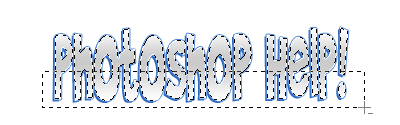
9. Press the letter D to make sure you set your default foreground and background colors(Black & White) and press Ctrl + Backspace to fill that selection with white

10. Now press Ctrl + Dor deselect that selection and lower the opacity of the Gloss layer in the layers palette between 15-25% and you're done!
I added two blurred ellipticals to simulate a shadow and placed them below the text and in the bottomost in the layers palette, and this is what I have now

(c) The Photoshop Group
1. Start by making a new document by going to File → New or press Ctrl + N, set your preferences and click Ok
2. Select the Type tool
 in your toolbox and in the Tool Options bar set your preferences, now in your image window type your text
in your toolbox and in the Tool Options bar set your preferences, now in your image window type your text3. Make sure you have the text layer selected, and press Ctrl + J to duplicate that layer or click and drag that layer to the Create a new layer button
 in the layers palette
in the layers palette4. Now go back to the original layer and select it and depending on how you duplicate it doesn't matter but it has to be in topmost of your layers palette, double click to the right of the layer to go to the blending options and set your style as you like. For the purpose of this tut I've made a gradient and stroke style to my type, but feel free to set your type as you like and when you're done click Ok in the layers style dialog box
You should have something like this so far
7. Make sure you still have that layer selected and that your selection outline is active and click the Create a new layer button
 in the layers palette to create a new transparent layer on top of the original type layer and name it Gloss
in the layers palette to create a new transparent layer on top of the original type layer and name it Gloss8. Now go to the toolbox and select the Rectangular Marquee tool
 , press and hold Alt to substract from that selection and start from the middle on the left side to the bottom on the right side to subtract from your selection like in the image below
, press and hold Alt to substract from that selection and start from the middle on the left side to the bottom on the right side to subtract from your selection like in the image below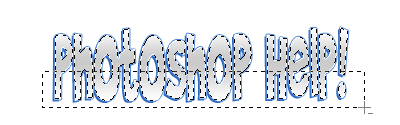
9. Press the letter D to make sure you set your default foreground and background colors(Black & White) and press Ctrl + Backspace to fill that selection with white

10. Now press Ctrl + Dor deselect that selection and lower the opacity of the Gloss layer in the layers palette between 15-25% and you're done!
I added two blurred ellipticals to simulate a shadow and placed them below the text and in the bottomost in the layers palette, and this is what I have now

(c) The Photoshop Group
Tutorial Comments
Showing latest 7 of 7 comments

I like this effect. Rollo did a good job
By mikethedj4 on Feb 18, 2009 7:13 pm
wowie. ^,^
By NoWorriesDesigns on Jul 8, 2008 4:26 am
yay this is awesome :D
By MOXiE-SOUL on Jun 28, 2008 1:40 pm
wow, this is one of the easiest things to do in photoshop
By elrene06 on Jun 24, 2008 11:40 pm
it's probably just me but i had a hard time following this.
By digitalivory on Jun 24, 2008 7:23 pm
brady bunch
By elrene06 on Feb 29, 2008 9:23 pm
this is cool.
waht font did you use, btw?
By manny-the-dino on Feb 28, 2008 11:20 pm
Tutorial Details
| Author |
elrene06
|
| Submitted on | Feb 28, 2008 |
| Page views | 22,009 |
| Favorites | 77 |
| Comments | 7 |
| Reviewer |
MissHygienic
|
| Approved on | Feb 28, 2008 |




