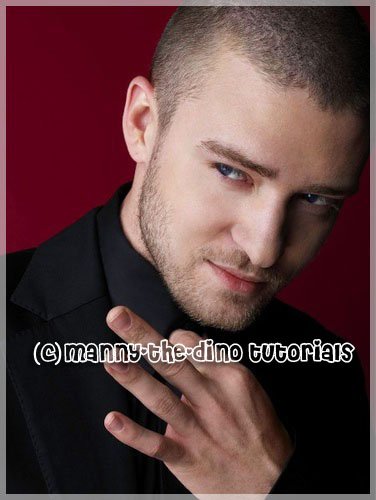Tutorial
Click on thumbnailed images to enlarge
**NOTE**
I did this tutorial in Photoshop CS3 Extended which is why some of you may have problems. However, that doesn't mean this tutorial won't work in other versions of Photoshop. Just try it out.
Want to add a little something extra to your picture border? I introduce you to something I call the "frosted border" & I will teach you how to apply that to your photos. I will use Mr. SexyBack himself... Justin Timberlake! Here's the before:

Here's the after:

To frosting!
001.You know what to do... open your picture.

002.Make a new layer.
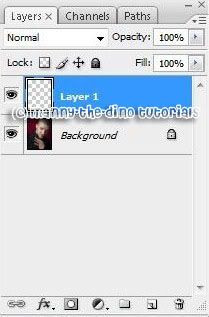
003.Select your Rectangular Marquee Tool (M).
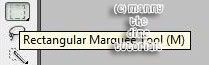
004.Make a selection that looks like it's bordering the picture.
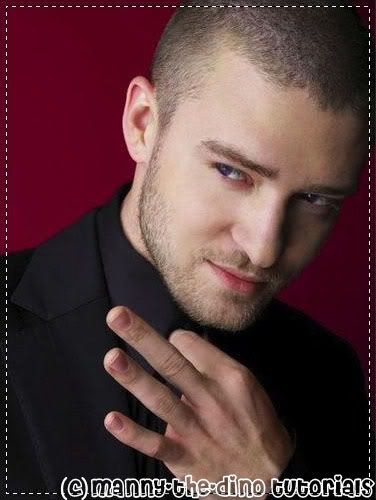
005.Now go Select>Inverse.
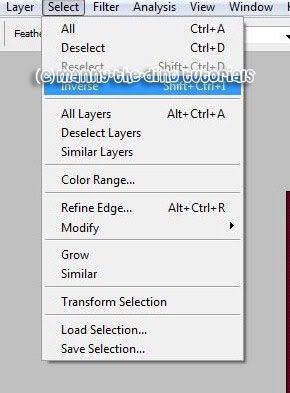
006.Do a ctrl+backspace (make sure your fg & bg are at their default before doing this step).

007.Change the opacity to 50% of "Layer 1".
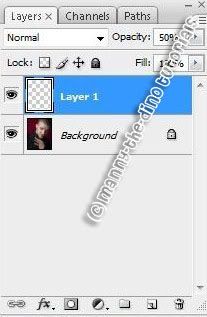
008.Do a ctrl+d & you're set!

If you got lost or have any questions, comment the tutotial & I'll get back to you as soon as I can. :D
I did this tutorial in Photoshop CS3 Extended which is why some of you may have problems. However, that doesn't mean this tutorial won't work in other versions of Photoshop. Just try it out.
Want to add a little something extra to your picture border? I introduce you to something I call the "frosted border" & I will teach you how to apply that to your photos. I will use Mr. SexyBack himself... Justin Timberlake! Here's the before:

Here's the after:

To frosting!
001.You know what to do... open your picture.

002.Make a new layer.
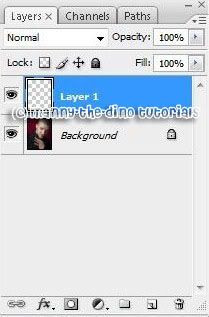
003.Select your Rectangular Marquee Tool (M).
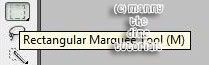
004.Make a selection that looks like it's bordering the picture.
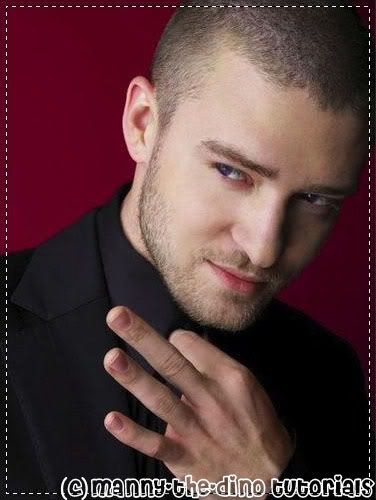
005.Now go Select>Inverse.
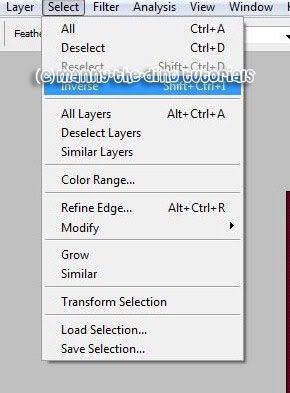
006.Do a ctrl+backspace (make sure your fg & bg are at their default before doing this step).

007.Change the opacity to 50% of "Layer 1".
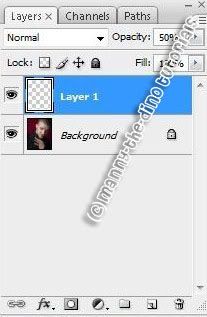
008.Do a ctrl+d & you're set!

If you got lost or have any questions, comment the tutotial & I'll get back to you as soon as I can. :D
Tutorial Comments
Showing latest 7 of 7 comments

Love it!!!! +fav's
By naythan82 on Sep 29, 2009 10:39 pm
looooove this, favorited.
but bandwidth exceeded :(. and i got lost at select>inverse. i think you have to go to your palette and click work path? and THEN continue. maybe i'm wrong. whatever it is, i caught it and i love this, thanks!
By sarahhx on Aug 16, 2008 2:55 pm
oh yeah i forgot to say that this can be done with PSE6!!
By missk on May 3, 2008 5:02 pm
yeeeeeeeeeeeeeeeeeeeeeeeeeeyy thanks! lol
By missk on May 3, 2008 5:01 pm
Tested it & it works great. :D
By melancholiclights on Feb 22, 2008 8:58 pm
this is amazing i love this
By bretwes on Jan 16, 2008 1:57 am
Yay!
This can be done fine in Photoshop 7.0!
Thanks for the Tutorial!
By NICKAWHAT on Jan 11, 2008 7:34 pm
Tutorial Details
| Author |
manny-the-dino
|
| Submitted on | Jan 4, 2008 |
| Page views | 20,149 |
| Favorites | 64 |
| Comments | 7 |
| Reviewer |
S-Majere
|
| Approved on | Jan 4, 2008 |