Tutorial
Click on thumbnailed images to enlarge
Hai again. Another tut brought to you by BRD.
This time we're going to make text appear transparent, without the text itself being one of those font's that are transparent (Get my drift)
This tut was orig made on Gimp 2.6 (Ignore screen shot of tut :L )
It will work on other versions of Gimp though. It was also made for people who do edits or use "Layers" in their images.
You want to do this text when you've finished the image you're editing. Unless you know how you want it to look etc.
Merge all your layers down. (On the assumption that the image you has have layers)
Type your text, preferably large bold font. But any will work.
Right click the text layer and select Alpha to selection
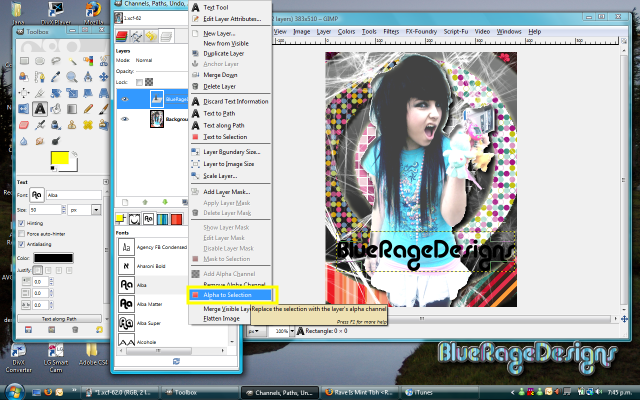
Right click the text layer, select Delete
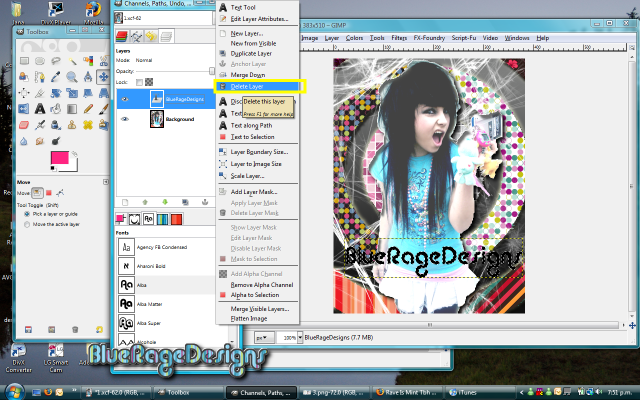
Right click on the image (Or w/e layer you want to look like is transparent) and select Edit, Copy
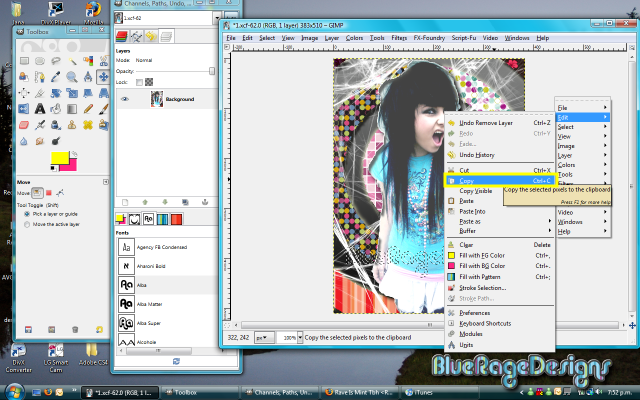
Create a new layer, (Yellow) Name it "Text layer"
Making sure that the "Text layer" is selected, click on the image window and press CTRL + V or Right click > edit > paste.
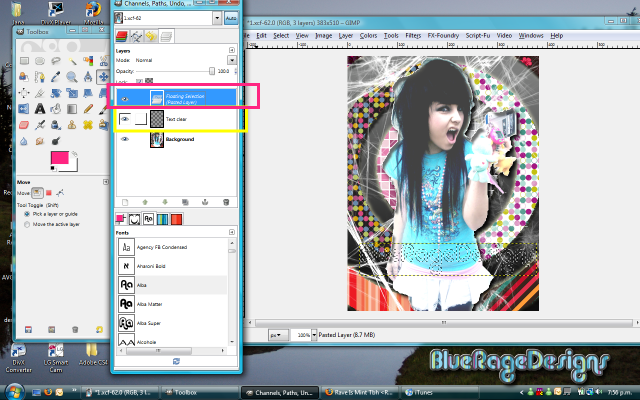
Create another layer. leave it called "new layer" (Unless you want to change the name :L ) Then Click + Hold the "Text layer" and move it UP. Do this by dragging it up, making sure that it's above "New layer"
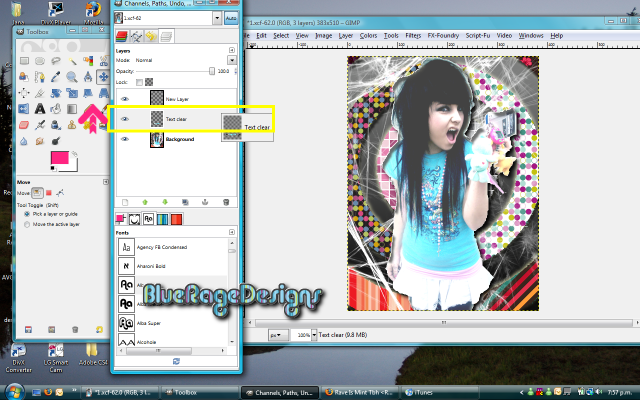
Select "New layer"
Right click on image, Select > Grow. A box shall appear. Depending how thick / noticeable you want the transparent text to be, you need to change the number. 1 being the thinnest. For this tut I chose 3. Select "OK"
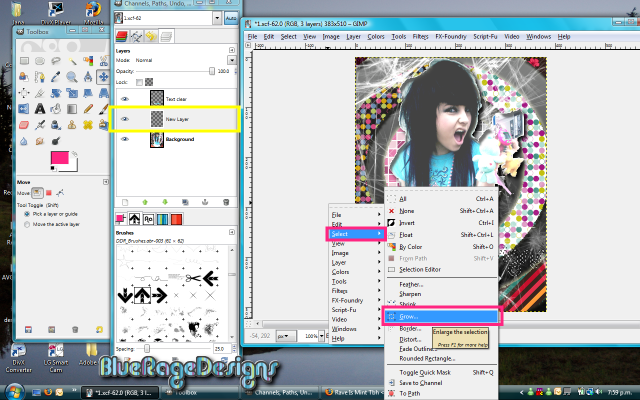
Making sure that the "New Layer" is still active, pick the color you want the border to be, I chose pink.
Right click the image, edit > Fill with (NOTE; You can use "Fill with pattern)
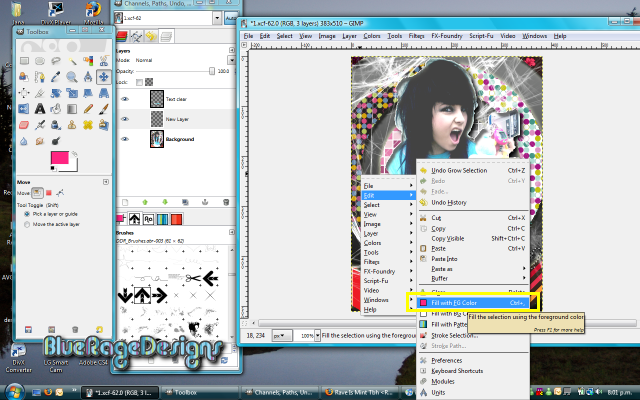
That's it. Your border shall appear. If it fill the whole text with the color you selected it means you didn't move the layer down below "text layer"
If you can't see it it's because the "grow" is to small.
This is my end result. Yes I did the edit also. :D

This time we're going to make text appear transparent, without the text itself being one of those font's that are transparent (Get my drift)
This tut was orig made on Gimp 2.6 (Ignore screen shot of tut :L )
It will work on other versions of Gimp though. It was also made for people who do edits or use "Layers" in their images.
You want to do this text when you've finished the image you're editing. Unless you know how you want it to look etc.
Merge all your layers down. (On the assumption that the image you has have layers)
Type your text, preferably large bold font. But any will work.
Right click the text layer and select Alpha to selection
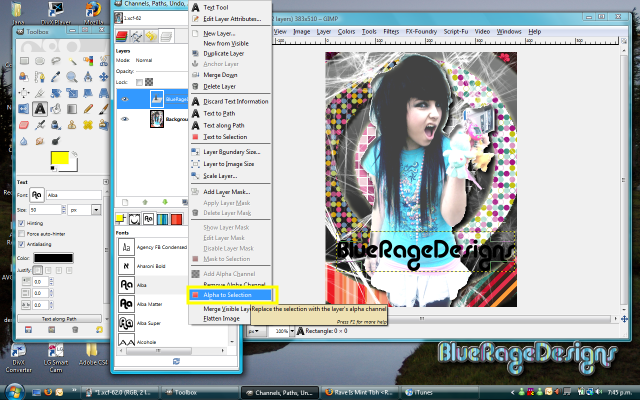
Right click the text layer, select Delete
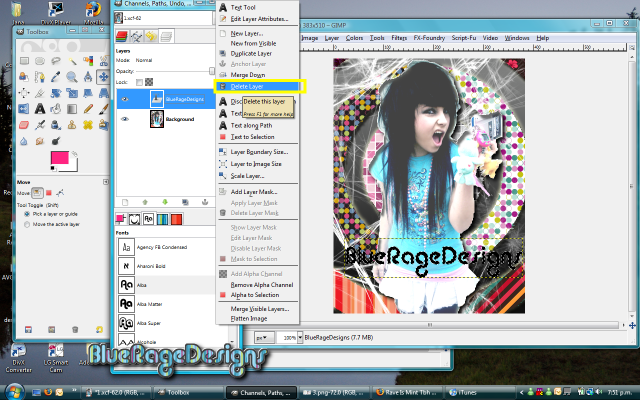
Right click on the image (Or w/e layer you want to look like is transparent) and select Edit, Copy
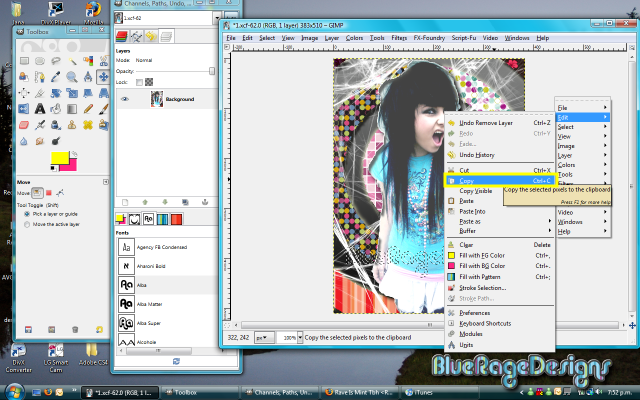
Create a new layer, (Yellow) Name it "Text layer"
Making sure that the "Text layer" is selected, click on the image window and press CTRL + V or Right click > edit > paste.
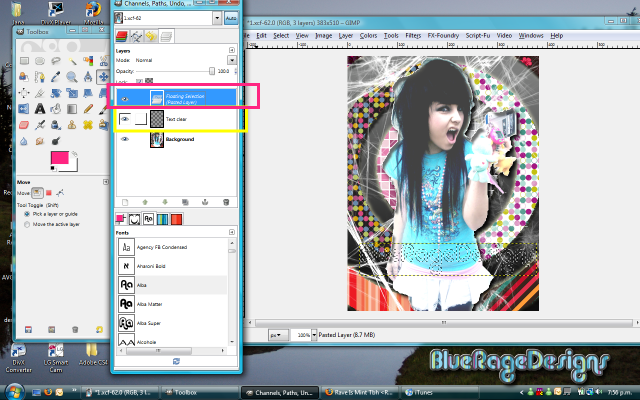
Create another layer. leave it called "new layer" (Unless you want to change the name :L ) Then Click + Hold the "Text layer" and move it UP. Do this by dragging it up, making sure that it's above "New layer"
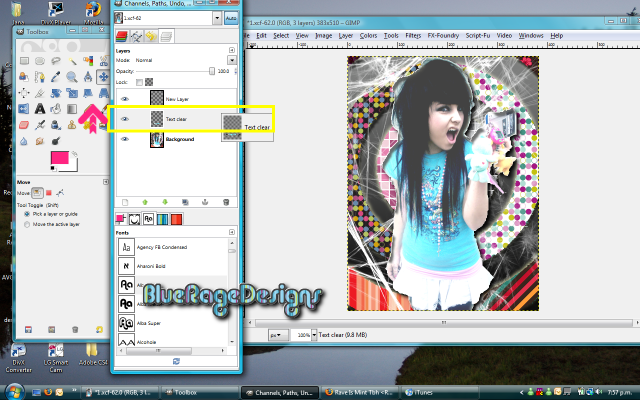
Select "New layer"
Right click on image, Select > Grow. A box shall appear. Depending how thick / noticeable you want the transparent text to be, you need to change the number. 1 being the thinnest. For this tut I chose 3. Select "OK"
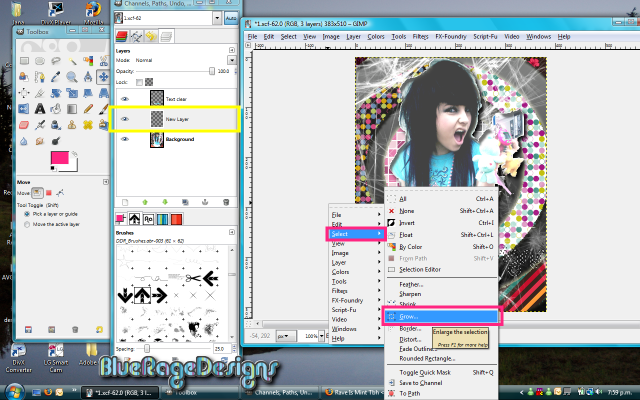
Making sure that the "New Layer" is still active, pick the color you want the border to be, I chose pink.
Right click the image, edit > Fill with (NOTE; You can use "Fill with pattern)
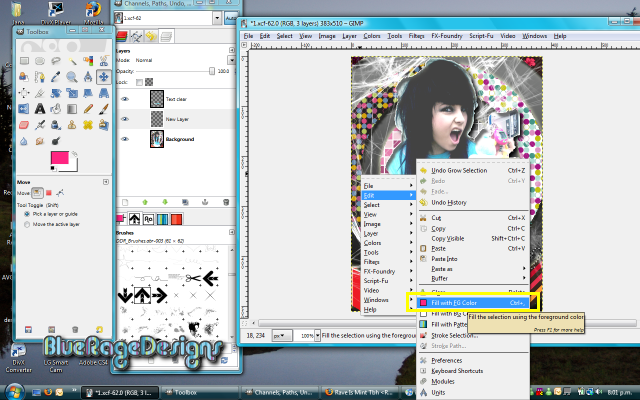
That's it. Your border shall appear. If it fill the whole text with the color you selected it means you didn't move the layer down below "text layer"
If you can't see it it's because the "grow" is to small.
This is my end result. Yes I did the edit also. :D

Tutorial Comments
Showing latest 6 of 6 comments

hey ladies wat u do is click "layer" then select new layer
By harlemchick on Jun 2, 2010 10:52 pm
It worked up until I tried to add a new layer. It said "Pasted Layer" and wouldn't allow me to use "grow". Maybe I have an old GIMP though...
By bulletproofdesigns on Jul 2, 2009 1:36 pm
I can't get the text to grow after I do the new layer. I the new layer automaticly becomes the "pasted layer" and doesn't have a new name like "new layer" like you have on here.
By theerinkal on Apr 15, 2009 8:10 pm
Its called Gimp.
http://www.gimp.org/
By Maccabee on Jan 29, 2009 11:47 am
cool tut, where can i find this program? :D i used to have it,
By punkmimi on Jan 4, 2009 3:51 pm
Tutorial Details
| Author |
blueragedesigns
|
| Submitted on | Dec 28, 2008 |
| Page views | 31,515 |
| Favorites | 19 |
| Comments | 6 |
| Reviewer |
Blaqheartedstar
|
| Approved on | Dec 30, 2008 |




