Tutorial
Click on thumbnailed images to enlarge
how to make a blend look vintage.
i will be using this picture of the AMAZING ryan sheckler.
1. blend your image or get one already blended.
2. create a new layer (shift+ctrl+N) and fill it with #A8CAE. set the layer to hard 29%.

3. create another new layer and fill it with #4953AE. set the layer to difference 26%.
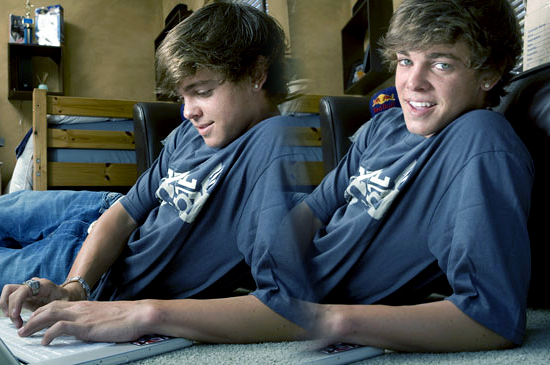
4. duplicate your base and it to the. Go to filter>>blur>>gaussian blur and punch in 4.0. set that layer to hardlight 100% and flatten the image. Voila you have a "vintage" looking blend.

i will be using this picture of the AMAZING ryan sheckler.
1. blend your image or get one already blended.
2. create a new layer (shift+ctrl+N) and fill it with #A8CAE. set the layer to hard 29%.

3. create another new layer and fill it with #4953AE. set the layer to difference 26%.
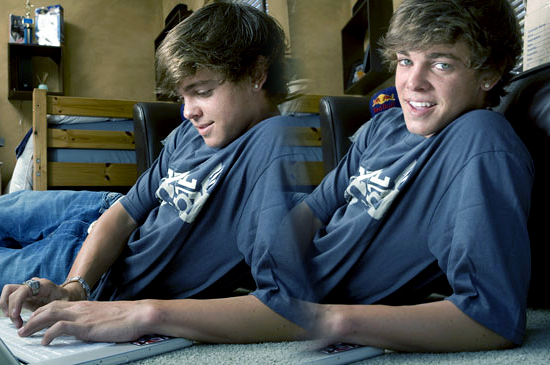
4. duplicate your base and it to the. Go to filter>>blur>>gaussian blur and punch in 4.0. set that layer to hardlight 100% and flatten the image. Voila you have a "vintage" looking blend.

Tutorial Comments
Showing latest 9 of 9 comments

Ohh, i simply love it
By aaaaaa000000 on Feb 20, 2010 4:51 pm
cool :> love it
By kzelkie9 on Aug 14, 2009 11:12 pm
awesome tut! ^_^
By abccba on Jun 16, 2008 9:01 am
iM CONFUSED
By JUiCEYFRUiT on Jun 12, 2008 7:24 pm
yea i got confused...
By tengopescador on Jan 30, 2008 5:05 pm
wow very nice.
By twodreamlovers on Jan 5, 2008 2:35 pm
this is a really simple but awesome tutorial. thx!
By munkyfacgrl on Jan 5, 2008 2:35 pm
yeess they are
& thank you ( :
By exoh-bellebby on Jan 3, 2008 7:08 pm
just to make sure, are the layers suppose to look like this:
-background copy
-purple fill layer
-blue fill layer
-original picture
oh & i LOVE my outcome, btw.
good job! :)
By manny-the-dino on Jan 3, 2008 6:41 pm
Tutorial Details
| Author |
exoh-bellebby
|
| Submitted on | Jan 3, 2008 |
| Page views | 24,444 |
| Favorites | 74 |
| Comments | 9 |
| Reviewer |
themarkster
|
| Approved on | Jan 3, 2008 |







