Tutorial
Click on thumbnailed images to enlarge
Hello! My name is Stefanie, and today I will show you how to change eye color using Gimp.
I have used my lovely eye for this tutorial.
First of all you need to open the photo you are going to be using.

Next select the free hand tool.
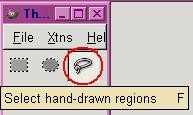
Make sure your settings are the same as mine.
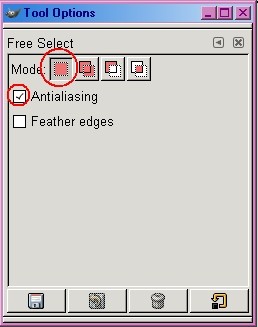
Carefully trace around the eye, excluding the pupil.

Now You need to select Filters → Colors → Colorify.
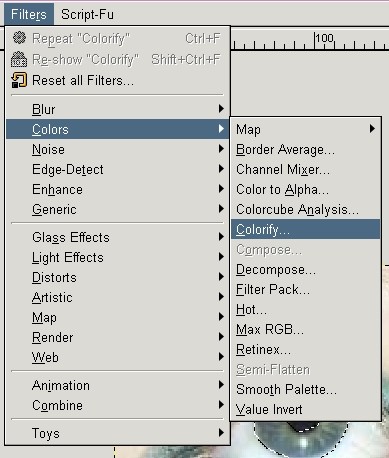
Now all you need to do is choose from a wide assortment of colors! I will choose Teal.

Here is what you end up with.

Looks better farther away. ;]

Feel free to ask questions!
Thanks for looking!
-Stefanie
I have used my lovely eye for this tutorial.
First of all you need to open the photo you are going to be using.

Next select the free hand tool.
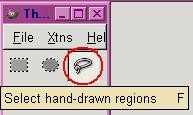
Make sure your settings are the same as mine.
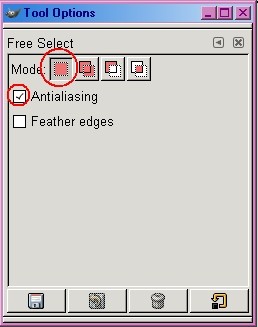
Carefully trace around the eye, excluding the pupil.

Now You need to select Filters → Colors → Colorify.
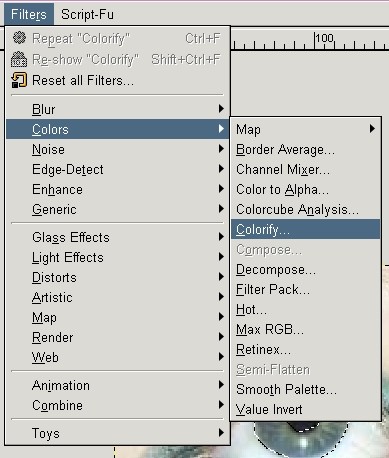
Now all you need to do is choose from a wide assortment of colors! I will choose Teal.

Here is what you end up with.

Looks better farther away. ;]

Feel free to ask questions!
Thanks for looking!
-Stefanie
Tutorial Comments
Showing latest 10 of 13 comments

to find the filter you
right click on the selection
and then go to filters
and then colorify
yur welcome(;
By thebeastworker on Jul 7, 2008 7:20 pm
very nice! i like it! :D
By letthemeatcake on Jun 27, 2008 10:34 pm
mine doesn't have color, when I click on filter.
By PiNK-RAGe on May 28, 2008 3:06 pm
OMG.
GIMP.COM!
-.-''
AND YES ITS FREE.
By Wirelessbitch on May 23, 2008 5:06 pm
hmm. itll only let me trace once, so i can only outline around the eye, and not the pupil.
By sweet95summer on Apr 10, 2008 6:56 pm
nvm i found out.
=]
By ChristinaxNguyen on Jan 13, 2008 11:32 pm
hi.=]
can you tell me what kind of photo/paint shop do you have?
By ChristinaxNguyen on Jan 13, 2008 11:21 pm
Oh oh, it's Gimp.Org. My bad.
By Stefaknee on Sep 2, 2007 11:43 pm
thats a handicapped website?!
By j3nn2008 on Sep 2, 2007 10:51 pm
Gimp.com
By Stefaknee on Sep 2, 2007 10:18 pm
Tutorial Details
| Author |
Stefaknee
|
| Submitted on | Aug 25, 2007 |
| Page views | 51,512 |
| Favorites | 20 |
| Comments | 13 |
| Reviewer |
themarkster
|
| Approved on | Aug 27, 2007 |


